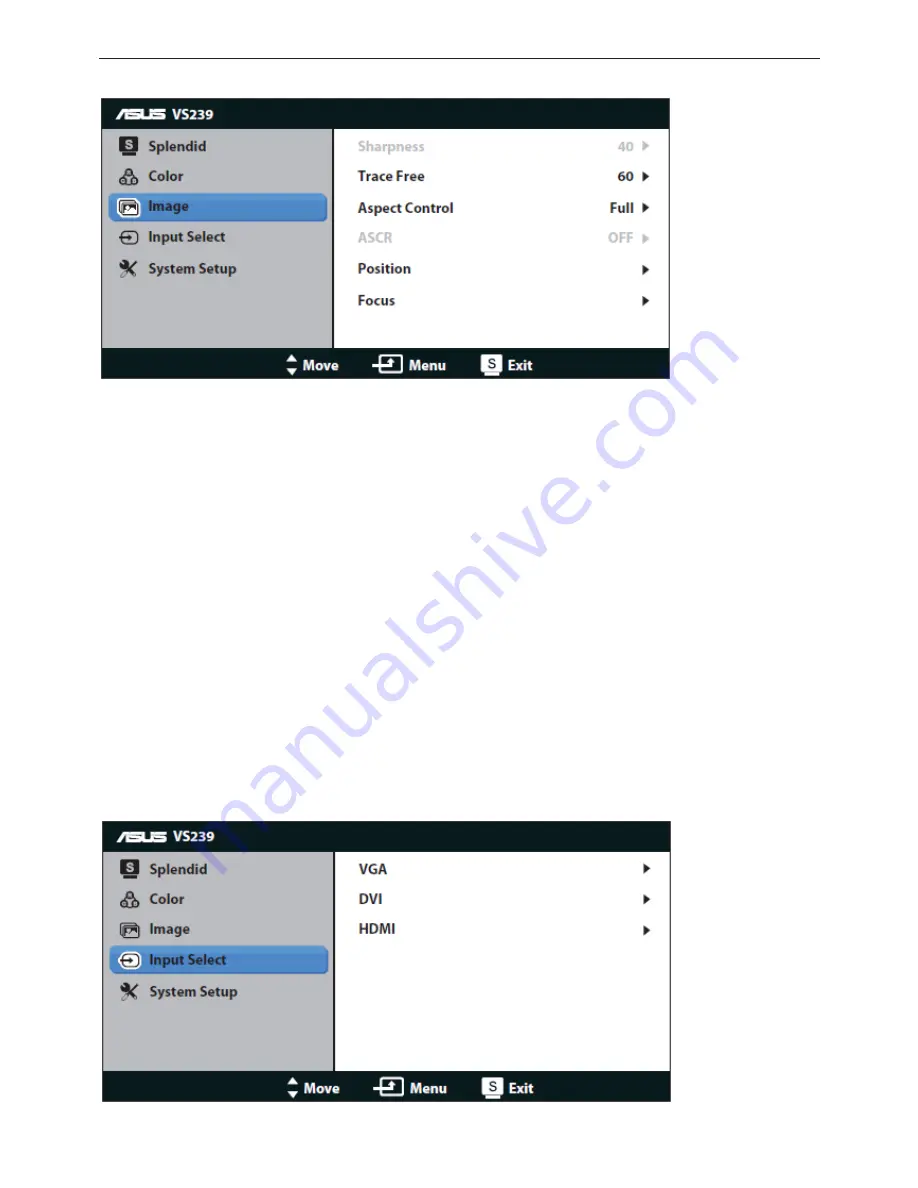
Service Manual ASUS VS239H
12
3. Image
You can adjust the image Sharpness, Aspect Control, Position (VGA only), and Focus (VGA only) from this main
function
.
Sharpness
: Adjust the picture sharpness. The adjusting range is from 0 to 100. (Only available for selecting
“Standard Mode” in Splendid menu)
Trace Free:
Speeds up the response time by Over Drive technology. The adjusting range is from lower 0 to faster
100. (Available for model VS229H-P, VS239H-P only).
Aspect Control
: Adjust the aspect ratio to “Full”, “4:3”, or “Over Scan”. (The “Over Scan” ratio is only available
for HDMI input.).
ASCR:
Select ON or OFF to enable or disable dynamic contrast ratio function. (ASCR: ASUS Smart Contrast
Ratio. Disabled at “Standard Mode”.)
Position
: Adjust the horizontal position (H-Position) and the vertical position (V-Position) of the image. The
adjusting range is from 0 to 100. (Only available for VGA input)
Focus
: Reduces Horizontal-line noise and Vertical-line noise of the image by adjusting (Phase) and (Clock)
separately. The adjusting range is from 0 to 100
. (Only available for VGA input)
4. Input
Select
Содержание VS239H
Страница 16: ...Service Manual ASUS VS239H 16 3 3 Factory Preset Display Modes ...
Страница 28: ...Service Manual ASUS VS239H 28 6 PCB Layout 6 1 Main Board 715G4280M02000004I ...
Страница 29: ...Service Manual ASUS VS239H 29 ...
Страница 30: ...Service Manual ASUS VS239H 30 ...
Страница 31: ...Service Manual ASUS VS239H 31 6 2 Power Board 715G4705P03000001H ...
Страница 32: ...Service Manual ASUS VS239H 32 6 3 Key Board 715G4752K01000004M ...
Страница 37: ...Service Manual ASUS VS239H 37 Key Board 1 Disconnect the KEY BOARD cable ...
Страница 44: ...Service Manual ASUS VS239H 44 ...
Страница 55: ...Service Manual ASUS VS239H 55 9 5 3 Select the EDID folder 9 5 4 Load EDID successful ...
Страница 64: ...Service Manual ASUS VS239H 64 12 Exploded View ...












































