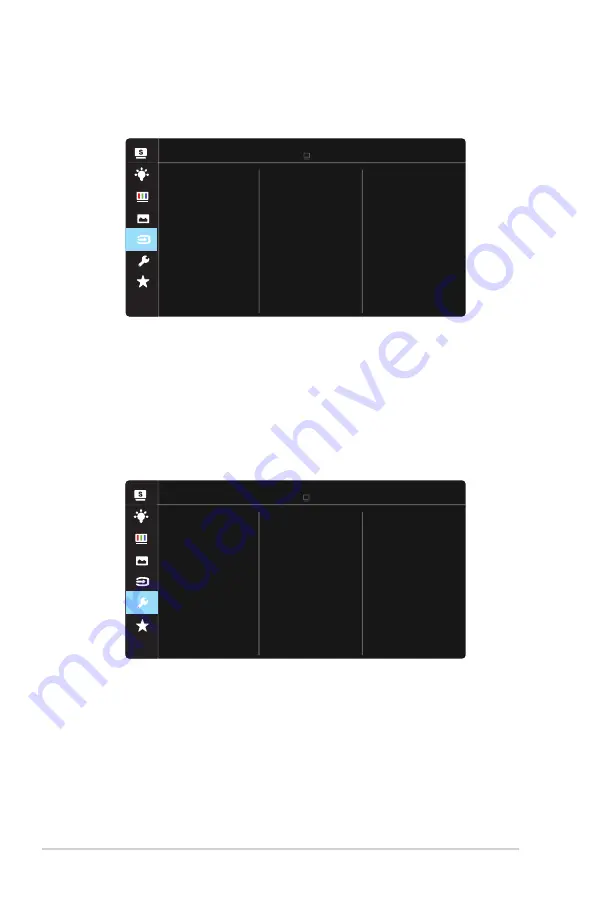
3-6
Chapter 3: General Instruction
5. Input Select
Select the input source from
HDMI-1 (V2.0), HDMI-2 (V2.0),
DisplayPort
input signal.
Input Select
HDMI-1(V2.0)
HDMI-2(V2.0)
DisplayPort
Standard Mode HDMI 1920x1080@60Hz
ASUS VP28U
6. System Setup
Adjusts the system configuration.
System Setup
Splendid Demo Mode
GamePlus
Volume
Standard Mode HDMI 1920x1080@60Hz
ASUS VP28U
OSD Setup
More
ECO Mode
QuickFit
DisplayPort Stream
Содержание VP28U Series
Страница 1: ...VP28U Series LCD Monitor User Guide ...








































