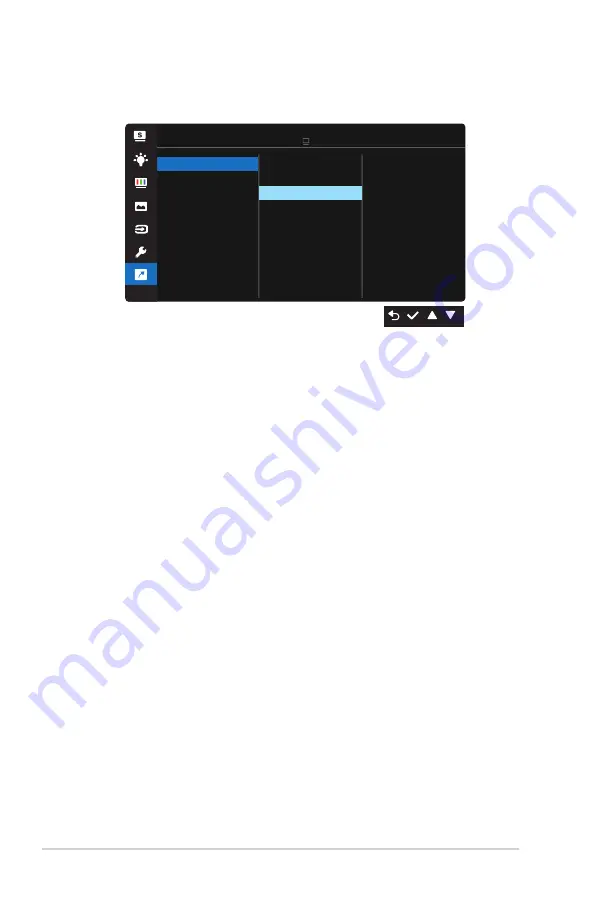
3-10
Chapter 3: General Instruction
7. Shortcut
Selecting this option allows you to set two shortcut keys.
Shortcut
Shortcut 1
Shortcut 2
Standard Mode VGA 1920x1080@60Hz
ASUS VP229
Blue Light Filter
Splendid
Brightness
Auto Adjust
Contrast
Color Temp.
Volume
GamePlus
• Shortcut 1
: User can select from “Blue Light Filter” “Splendid”,
“Brightness”, “Auto Adjust(only VP229HA/VP229HAL)”,
“Contrast”, “Color Temp.”, “Volume(only VP229HA,VP229TA)”,
“GamePlus”, and set as shortcut key. The default setting is
Brightness.
• Shortcut 2
: User can select from “Blue Light Filter” “Splendid”,
“Brightness”, “Auto Adjust(only VP229HA/VP229HAL)”,
“Contrast”, “Color Temp.”, “Volume(only VP229HA,VP229TA)”,
“GamePlus”, and set as shortcut key. The default setting is Blue
Light Filter.






































