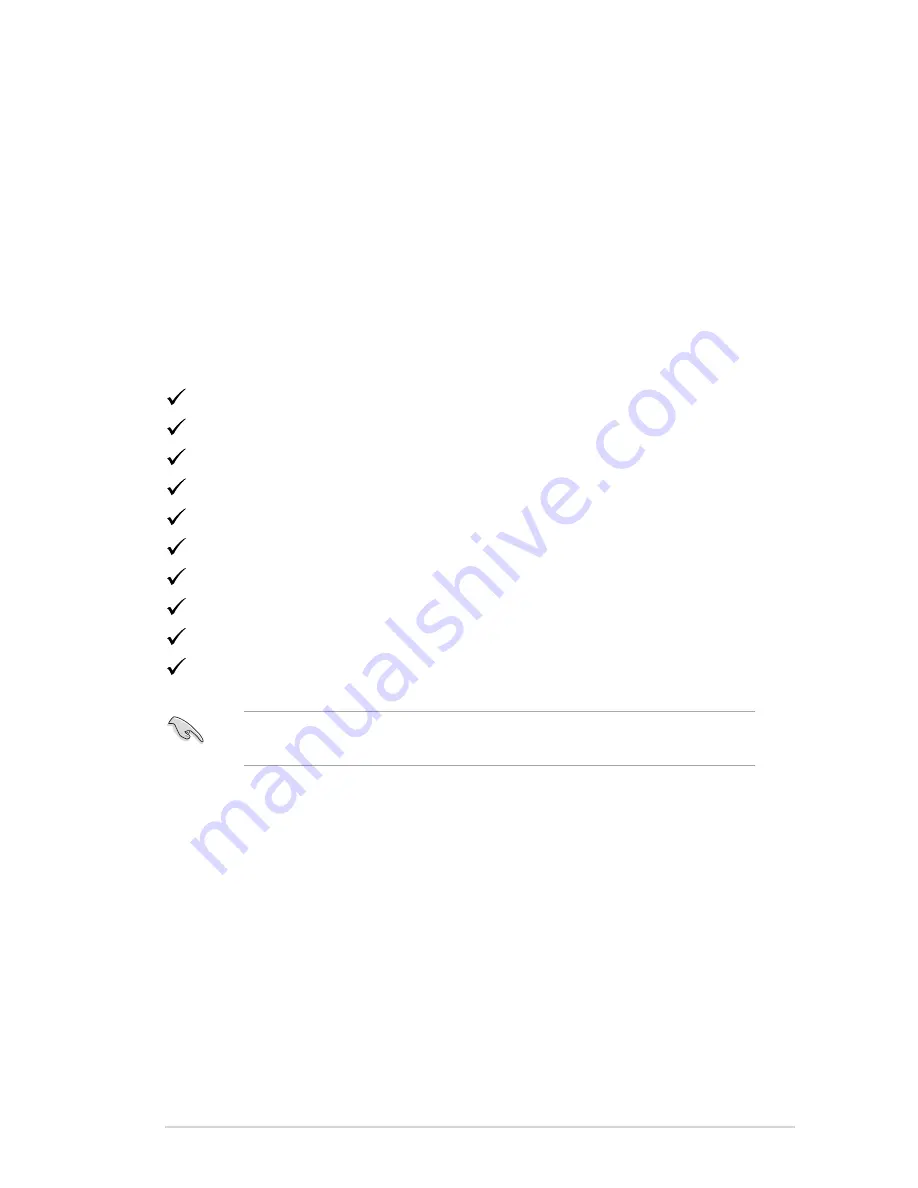
1-1
ASUS LCD Monitor VS207/VK207
1.1 Welcome!
Thank you for purchasing the ASUS
®
VS207/VK207 Series LCD monitor!
The latest widescreen LCD monitor from ASUS provides a crisper,
broader, and brighter display, plus a host of features that enhance your
viewing experience.
With these features, you can enjoy the convenience and delightful visual
experience that the VS207/VK207 Series brings you!
1.2 Package contents
Check your VS207/VK207 Series LCD package for the following items:
LCD monitor
Monitor base
Quick start guide
User manual CD
1 x Power cord
1 x VGA cable
1 x DVI cable (Available for model VS207T/N)
1 x Audio cable (Available for model VS207T/S, VK207S )
1 x USB cable (Only available for model VK207S)
1 x Warranty card
If any of the above items is damaged or missing, contact your retailer
immediately.







































