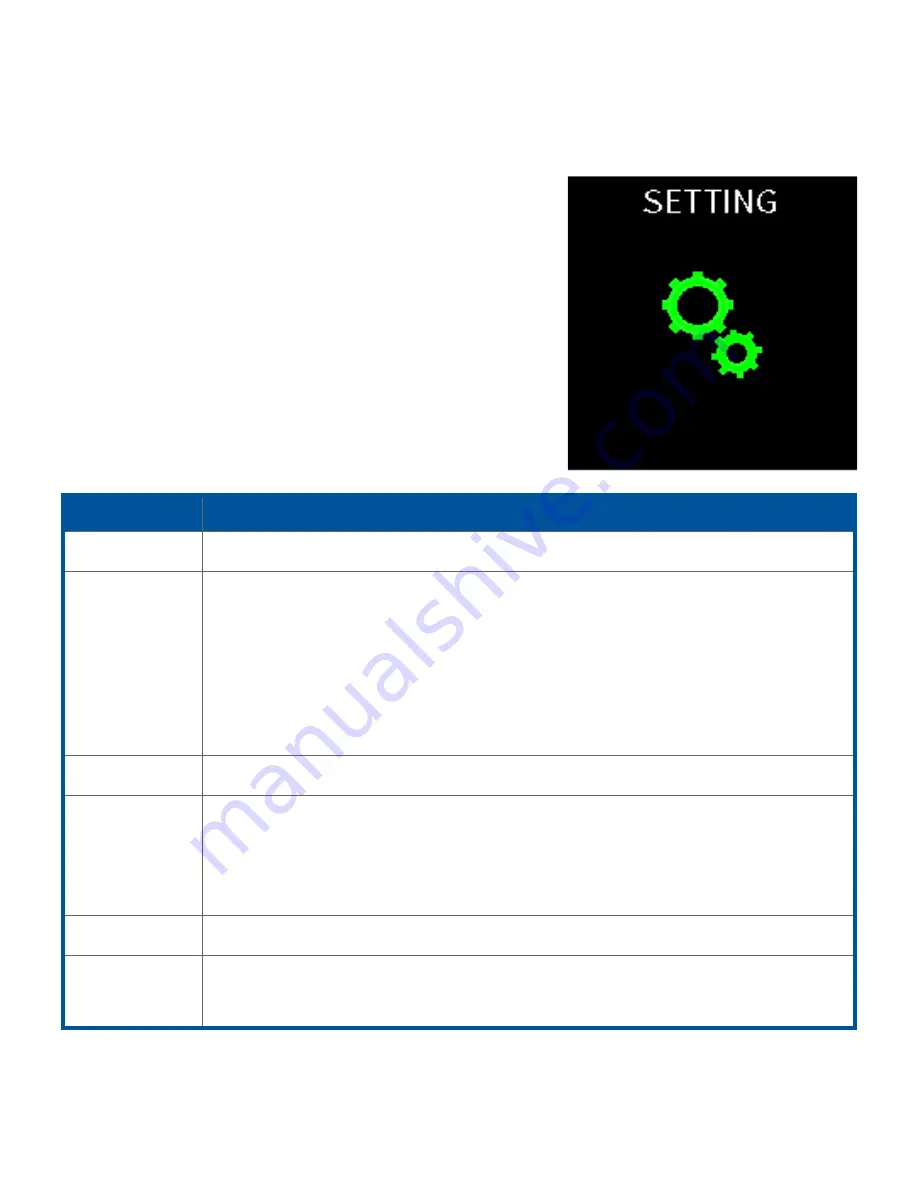
32
Settings
This screen allows you to change
settings directly on your ASUS
VivoWatch BP. Swipe right from the
Home screen
three times to enter
the
Settings screen
.
Swipe up or down on the
Settings
screen
to view the configurable
settings listed below.
Setting
Description
Alarm
Turn alarms on or off.
Location
Turn location feature on or off.
Turn on the location feature to enable activity distance,
speed, and path tracking. Align your ASUS VivoWatch BP
flat towards the sky for 30 to 60 seconds in an outdoor
open area for a GPS signal.
Time
Adjust the time.
Profile
Adjust your profile.
Enter your personal information correctly for more accurate
blood pressure measurements.
Language
Change device language.
About
View more information about your device, such as firmware
version, serial number, e-labels, and etc.
Содержание VivoWatch BP HC-A04
Страница 1: ...HC A04 User Manual Android App E manual iOS App E14075 July 2018 First Edition ...
Страница 10: ...10 ...
Страница 11: ...11 1 Getting started ...
Страница 12: ...12 Getting to know your ASUS VivoWatch BP ...
Страница 17: ...17 2 Gently push your ASUS VivoWatch BP so that it is firmly seated inside the charging dock ...
Страница 19: ...19 2 Using your ASUS VivoWatch BP ...
Страница 39: ...39 Appendix ...
Страница 52: ......





































