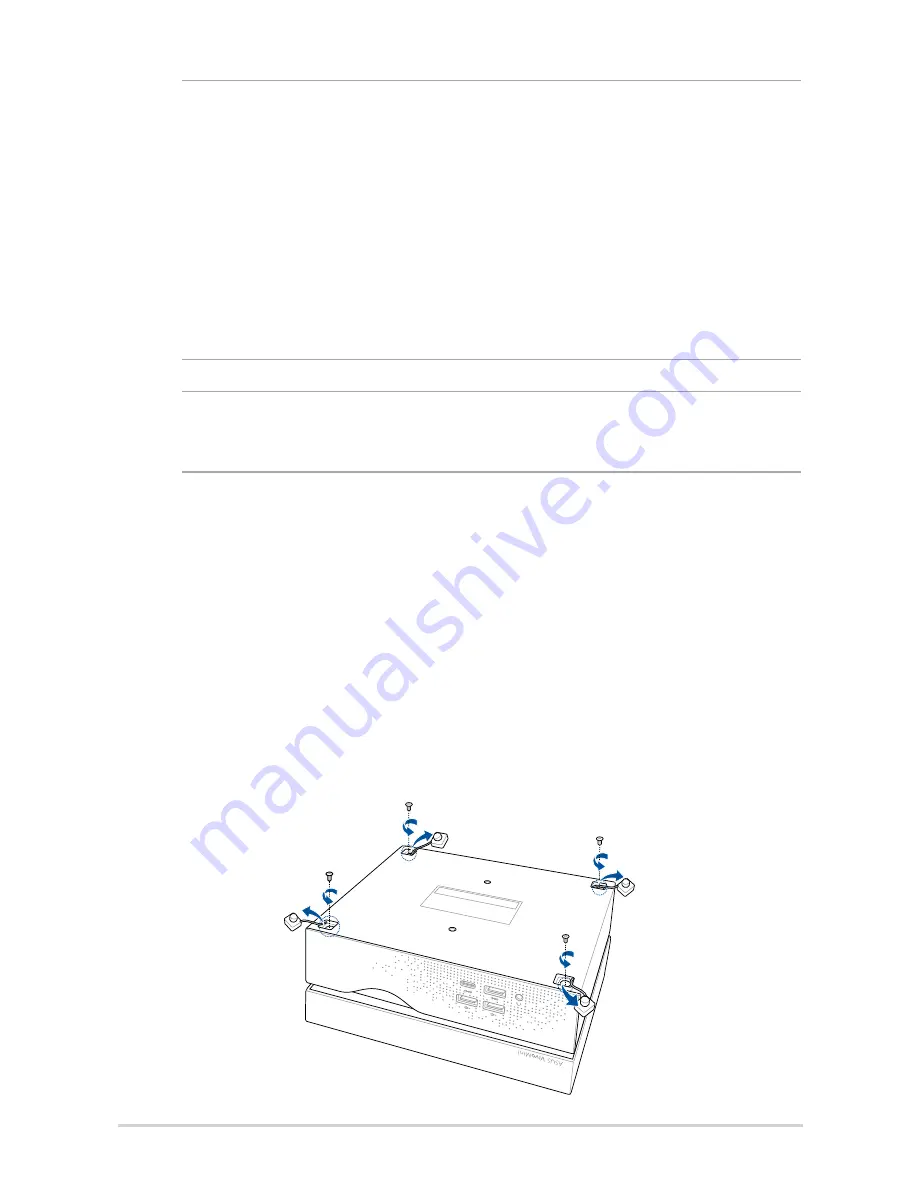
28
VC66-C Series
IMPORTANT!
•
It is recommended that you install or upgrade the memory
modules, wireless card, and solid state drive (SSD), under
professional supervision. Visit an ASUS service center for further
assistance.
•
Ensure that your hands are dry before proceeding with the rest
of the installation process. Before installing any of the features in this
guide, use a grounded wrist strap or touch a safely grounded object
or metal object to avoid damaging them due to static electricity.
NOTE: The illustrations in this section are for reference only. The slots
may vary depending on model.
Installing memory modules
1. Turn off your VivoMini then disconnect all cables and peripherals.
2. Place the VivoMini on a flat stable surface, with its bottom side facing
up.
3. Using a flat-head screwdriver or straightened paper clip, remove the
rubber feet from the sockets, then remove the four (4) screws securing
the top cover.
Содержание VivoMini VC66-C Series
Страница 1: ...VivoMini VC66 C Series User Manual ...
Страница 8: ...8 VC66 C Series ...
Страница 9: ...1 Getting to know your VivoMini ...
Страница 16: ...16 VC66 C Series ...
Страница 17: ...2 Using your VivoMini ...
Страница 21: ...VC66 C Series 21 Connect display via HDMI port Connect display via DisplayPort ...
Страница 23: ...VC66 C Series 23 Turn on your VivoMini Press the power button to turn on your VivoMini ...
Страница 26: ...26 VC66 C Series ...
Страница 27: ...3 Upgrading your VivoMini ...
Страница 36: ...36 VC66 C Series ...
Страница 37: ...Appendix ...
Страница 46: ...46 VC66 C Series ...






























