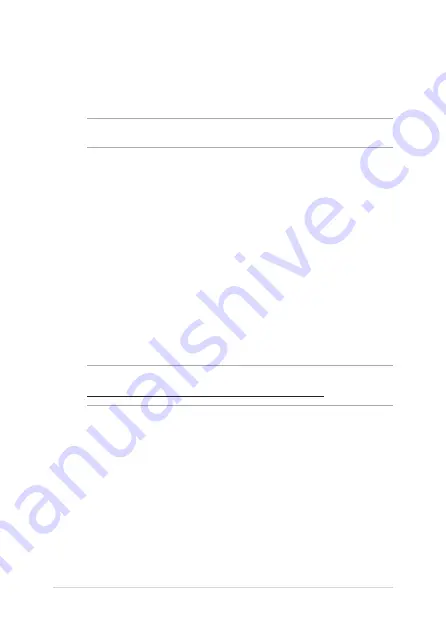
82
Notebook PC E-Manual
Blu-ray ROM Drive Information
The Blu-ray ROM Drive allows you to view HD (High-Definition) videos and other
disc file formats such as DVDs and CDs.
NOTE:
The Blu-ray ROM Drive is available on selected models.
Region Definitions
Region A
North, Central and South American countries, and their territories; Taiwan, Hong
Kong, Macao, Japan, Korea (South and North), South East Asian countries and their
territories.
Region B
European, African, and South West Asian countries and their territories; Australia
and New Zealand.
Region C
Central, South Asian, Eastern European countries and their territories; China and
Mongolia.
NOTE:
Refer to Blu-ray Disc website at
www.blu-raydisc.com/en/Technical/FAQs/Blu-rayDiscforVideo.aspx for more details.
Internal Modem Compliancy
The Notebook PC with internal modem model complies with JATE (Japan), FCC
(US, Canada, Korea, Taiwan), and CTR21. The internal modem has been approved
in accordance with Council Decision 98/482/EC for pan-European single terminal
connection to the public switched telephone network (PSTN). However due
to differences between the individual PSTNs provided in different countries,
the approval does not, of itself, give an unconditional assurance of successful
operation on every PSTN network termination point. In the event of problems you
should contact your equipment supplier in the first instance.
Содержание VivoBook S15 S531FA-EJ037T
Страница 1: ...E15111 First Edition May 2019 E Manual ...
Страница 12: ...12 Notebook PC E Manual ...
Страница 13: ...Notebook PC E Manual 13 Chapter 1 Hardware Setup ...
Страница 25: ...Notebook PC E Manual 25 Chapter 2 Using your Notebook PC ...
Страница 28: ...28 Notebook PC E Manual Lift to open the display panel Press the power button ...
Страница 39: ...Notebook PC E Manual 39 Chapter 3 Working with Windows 10 ...
Страница 58: ...58 Notebook PC E Manual ...
Страница 59: ...Notebook PC E Manual 59 Chapter 4 Power On Self Test POST ...
Страница 71: ...Notebook PC E Manual 71 Tips and FAQs ...
Страница 78: ...78 Notebook PC E Manual ...
Страница 79: ...Notebook PC E Manual 79 Appendices ...
Страница 93: ...Notebook PC E Manual 93 German Greek Italian Portuguese Spanish Swedish ...
















































