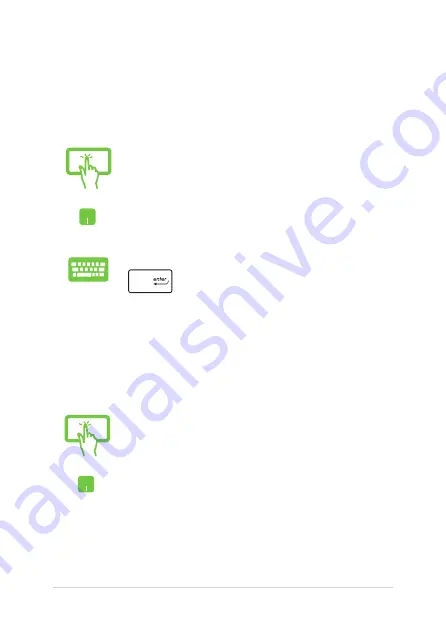
48
Notebook PC E-Manual
Working with Windows® apps
Use your Notebook PC’s touch screen, touchpad, or keyboard to launch,
customize, and close apps.
Customizing Windows® apps
You can move, resize, unpin, or pin apps to the taskbar from the Start
menu using the following steps:
Launching Windows® apps from the Start menu
Tap the app to launch it.
Position your mouse pointer over the app then click to
launch it.
Use the arrow keys to browse through the apps. Press
to launch an app.
Moving apps
Press and hold the app, then drag and drop it to a new
location.
Position your mouse pointer over the app, then drag
and drop the app to a new location.
Содержание VivoBook Flip 12 TP203NA-BP025T
Страница 1: ...E12249 First Edition January 2017 E Manual ...
Страница 12: ...12 Notebook PC E Manual ...
Страница 13: ...Notebook PC E Manual 13 Chapter 1 Hardware Setup ...
Страница 23: ...Notebook PC E Manual 23 Chapter 2 Using your Notebook PC ...
Страница 26: ...26 Notebook PC E Manual Lift to open the display panel Press the power button ...
Страница 42: ...42 Notebook PC E Manual ...
Страница 43: ...Notebook PC E Manual 43 Chapter 3 Working with Windows 10 ...
Страница 62: ...62 Notebook PC E Manual ...
Страница 63: ...Notebook PC E Manual 63 Chapter 4 Power On Self Test POST ...
Страница 75: ...Notebook PC E Manual 75 Tips and FAQs ...
Страница 82: ...82 Notebook PC E Manual ...
Страница 83: ...Notebook PC E Manual 83 Appendices ...
Страница 101: ...Notebook PC E Manual 101 CTR 21 Approval for Notebook PC with built in Modem Danish Dutch English Finnish French ...
Страница 102: ...102 Notebook PC E Manual German Greek Italian Portuguese Spanish Swedish ...






























