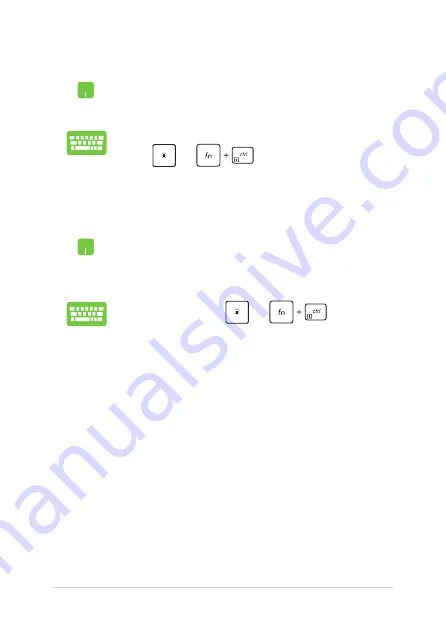
42
Notebook PC E-Manual
Pinning more apps to the Start menu
From All apps, position your mouse pointer over the
app you want to add to the Start menu and right-click it,
then click Pin to Start.
From All apps, press
or
(on selected
models) on the app that you want to add to the Start
menu, then select Pin to Start.
Pinning apps to the taskbar
Position your mouse pointer over the app and right-click
it, then click Pin to taskbar.
Use the arrow keys to navigate to the app.
Press
or
(on selected models), then
select Pin to taskbar.
Содержание VivoBook E201NA-GJ008T-OSS
Страница 1: ...E12510 First Edition June 2017 E Manual ...
Страница 12: ...12 Notebook PC E Manual ...
Страница 13: ...Notebook PC E Manual 13 Chapter 1 Hardware Setup ...
Страница 21: ...Notebook PC E Manual 21 Chapter 2 Using your Notebook PC ...
Страница 24: ...24 Notebook PC E Manual Lift to open the display panel Press the power button ...
Страница 35: ...Notebook PC E Manual 35 Chapter 3 Working with Windows 10 ...
Страница 54: ...54 Notebook PC E Manual ...
Страница 55: ...Notebook PC E Manual 55 Chapter 4 Power On Self Test POST ...
Страница 67: ...Notebook PC E Manual 67 Tips and FAQs ...
Страница 74: ...74 Notebook PC E Manual ...
Страница 75: ...Notebook PC E Manual 75 Appendices ...
Страница 88: ...88 Notebook PC E Manual German Greek Italian Portuguese Spanish Swedish ...






























