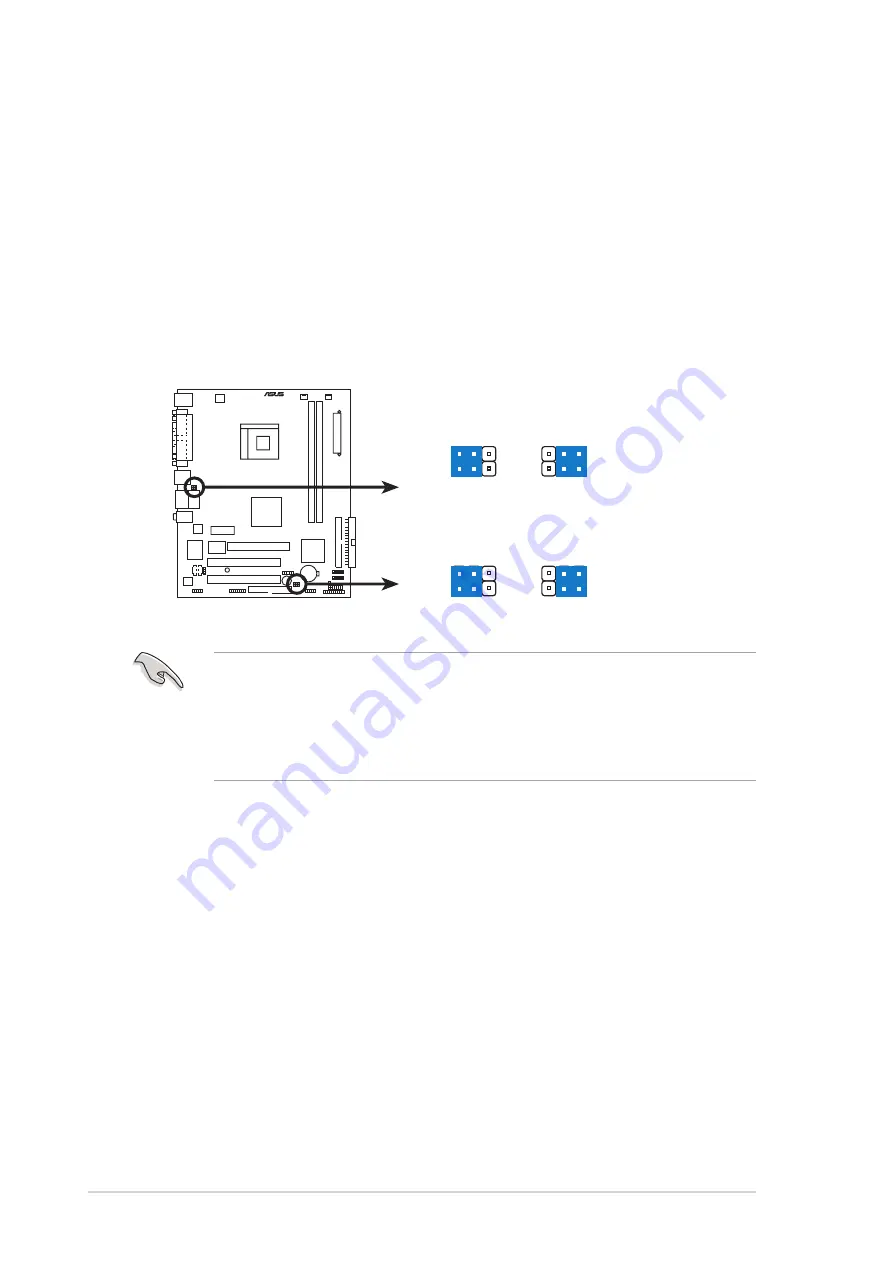
4 - 4
4 - 4
4 - 4
4 - 4
4 - 4
C h a p t e r 4 : M o t h e r b o a r d i n f o
C h a p t e r 4 : M o t h e r b o a r d i n f o
C h a p t e r 4 : M o t h e r b o a r d i n f o
C h a p t e r 4 : M o t h e r b o a r d i n f o
C h a p t e r 4 : M o t h e r b o a r d i n f o
®
USB device wake-up
3
2
2
1
+5V
(Default)
+5VSB
USBPW78
USBPW56
3
2
2
1
+5V
(Default)
+5VSB
USBPW34
USBPW12
2 .
2 .
2 .
2 .
2 .
U S B d e v i c e w a k e - u p ( 3 - p i n U S B P W 1 2 , U S B P W 3 4 ,
U S B d e v i c e w a k e - u p ( 3 - p i n U S B P W 1 2 , U S B P W 3 4 ,
U S B d e v i c e w a k e - u p ( 3 - p i n U S B P W 1 2 , U S B P W 3 4 ,
U S B d e v i c e w a k e - u p ( 3 - p i n U S B P W 1 2 , U S B P W 3 4 ,
U S B d e v i c e w a k e - u p ( 3 - p i n U S B P W 1 2 , U S B P W 3 4 ,
U S B P W 5 6 , U S B P W 7 8 )
U S B P W 5 6 , U S B P W 7 8 )
U S B P W 5 6 , U S B P W 7 8 )
U S B P W 5 6 , U S B P W 7 8 )
U S B P W 5 6 , U S B P W 7 8 )
Set these jumpers to +5V to wake up the computer from S1 sleep
mode (CPU stopped, DRAM refreshed, system running in low power
mode) using the connected USB devices. Set to +5VSB to wake up
from S3 and S4 sleep modes (no power to CPU, DRAM in slow refresh,
power supply in reduced power mode).
The USBPWR12 and USBPWR34 jumpers are for the rear USB ports.
The USBPWR56 and USBPWR78 jumper is for the internal USB
connectors that you can connect to additional USB ports.
•
The USB device wake-up feature requires a power supply that can
provide 500mA on the +5VSB lead for each USB port; otherwise,
the system would not power up.
•
The total current consumed must NOT exceed the power supply
capability (+5VSB) whether under normal condition or in sleep mode.
Содержание Vintage-AE1
Страница 1: ...Vintage AE1 Barebone System ...
















































