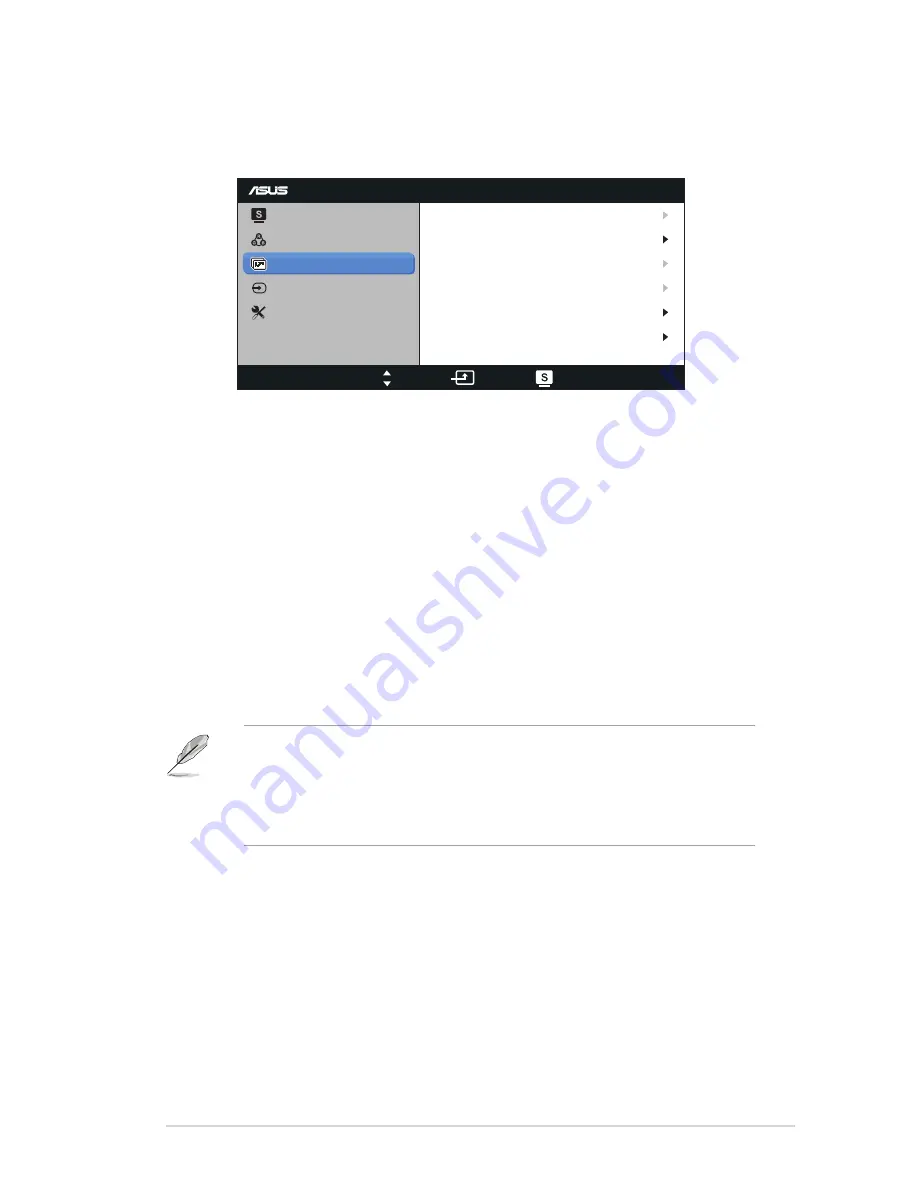
3-3
ASUS LCD Monitor VH238H Series
3. Image
You can adjust the image Sharpness, Trace Free, Aspect Control, ASCR,
Position (VGA only), and Focus (VGA only) from this main function.
VH238
Splendid
Color
Image
Input Select
Move
Menu
Exit
System Setup
Focus
Sharpness
Aspect Control
ASCR
50
Full
Position
Trace Free
60
OFF
•
Sharpness: Adjust the picture sharpness. The adjusting range is from 0
to 100.
•
Trace Free:
Speed up the response time by Over Drive technology. The
adjusting range is from lower 0 to faster 100.
•
Aspect Control: Adjust the aspect ratio to “Full”, “4:3”, or “Over Scan”
(Only available for HDMI input).
•
ASCR: Select ON or OFF to enable or disable dynamic contrast ratio
function.
•
Position: Adjust the horizontal position (H-Position) and the vertical
position (V-Position) of the image. The adjusting range is from 0 to 100
(Only available for VGA input).
•
Focus: Reduce Horizonal-line noise and Vertical-line noise of the image
by adjusting (Phase) and (Clock) separately. The adjusting range is from
0 to 100 (Only available for VGA input).
• Phase adjusts the phase of the pixel clock signal. With a wrong phase
adjustment, the screen shows horizontal disturbances.
• Clock (pixel frequency) controls the number of pixels scanned by one
horizontal sweep. If the frequency is not correct, the screen shows vertical
stripes and the image is not proportional.
Содержание VH238H Series
Страница 1: ...VH238H Series LCD Monitor User Guide ...




































