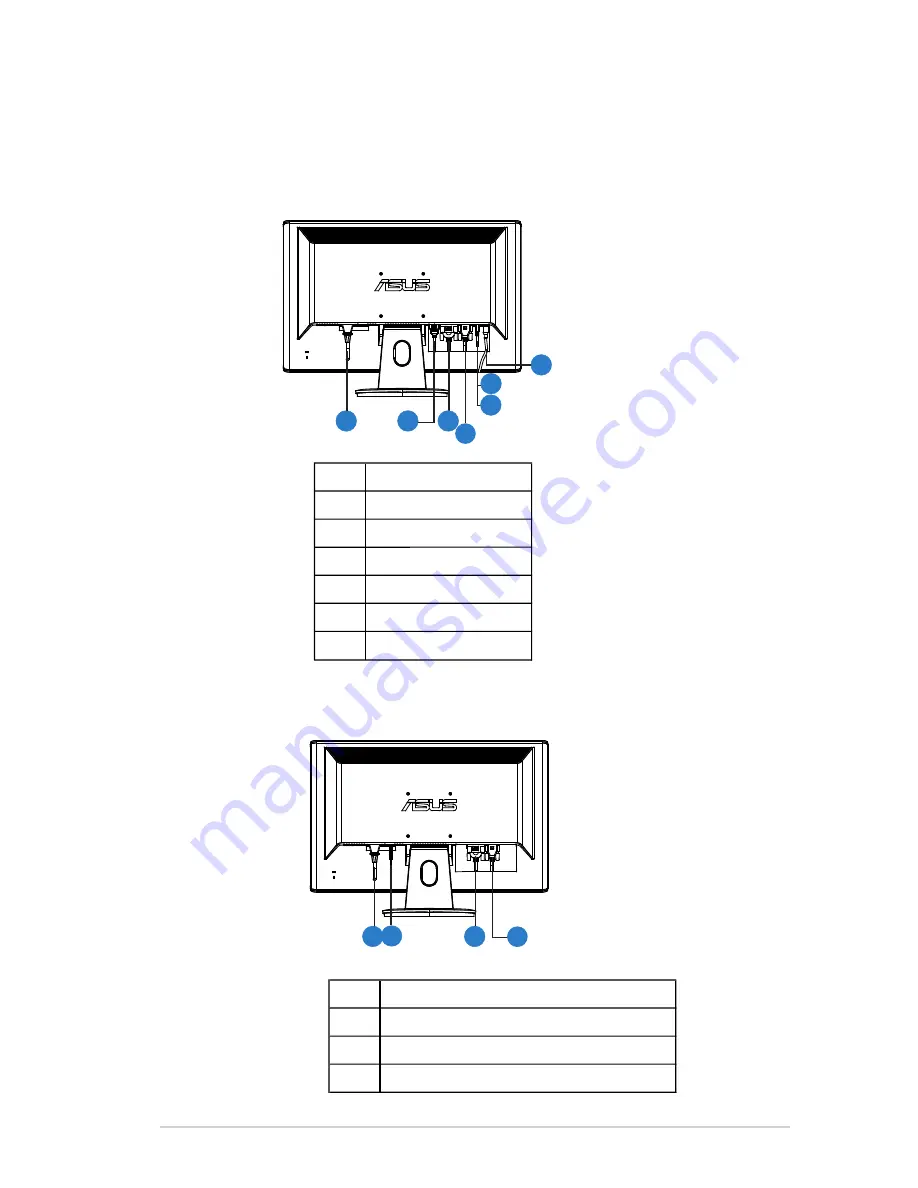
1.
4
Connect cables
Connect cable
s
which you need
1.4.1 VH242H/VH222H
AC-IN port
DVI port
VGA port
HDMI
-IN port
Earphone
-
out Port
Line - in Port
1
2
3
4
5
6
7
SPDIF Out
1
7
1.4.2 VH242T/VH242S/VH242D/VH222T/VH222S/VH222D
2
3
4
5
2
1
3
4
AC-IN port
DVI port
VGA port
Line - in Port
1
2
3
4
(Only for some models)
(Only for some models)
6
1-3
ASUS LCD Monitor
VH242/VH222
Series








































