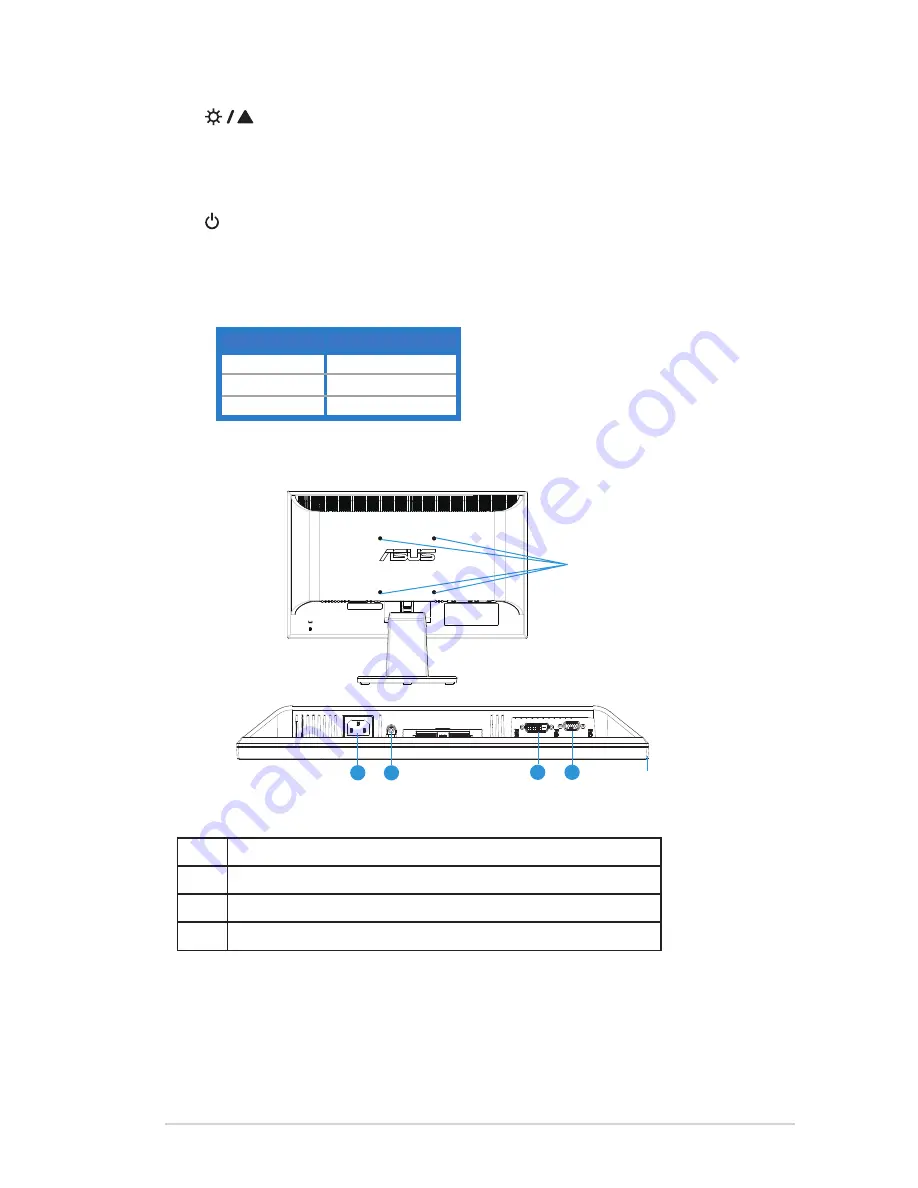
1-5
ASUS LED Monitor VW197 Series
4.
Button:
•
Press this button to increase the value of the function selected or move
right/up to the next function.
•
This is also a hot key for Brightness adjustment.
5.
Power Button:
•
Press this button to turn the monitor on/off.
6. Power Indicator
•
The color definition of the power indicator is as the below table.
Status
Description
Blue
ON
Amber
Standby mode
OFF
OFF
1.4.2
Rear of the LED monitor
Screw Holes for
VESA Wall Mount
1
2
3
4
Rear connectors
1
AC-IN port
2
Audio Line-in port (VW197T/S)
3
DVI port (VW197T/N)
4
VGA port






































