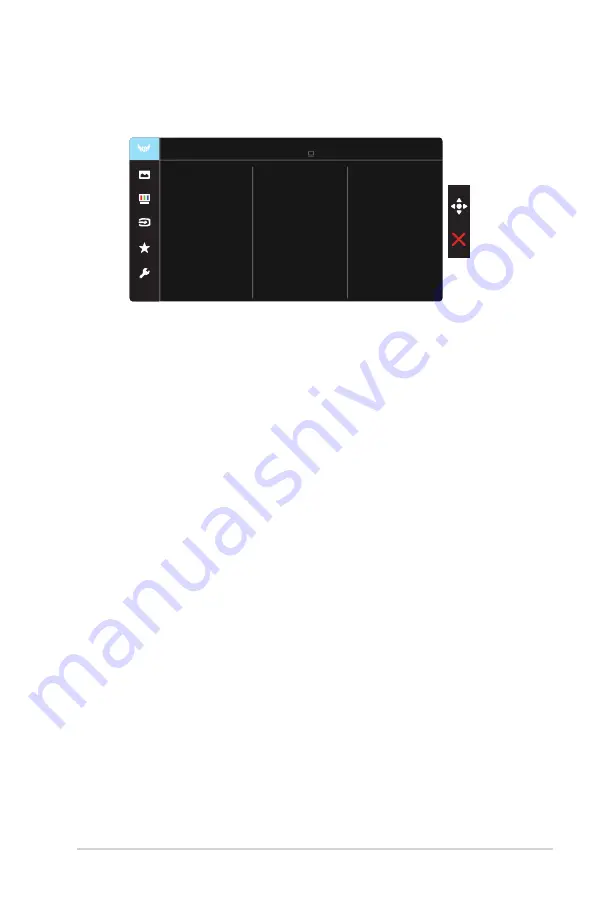
3-1
ASUS LCD Monitor VG328 Series
3.1
OSD (On-Screen Display) menu
3.1.1
How to reconfigure
Shadow Boost
Gaming
OverDrive
ELMB
GamePlus
FreeSync
Racing Mode VGA 1280x768@60Hz
ASUS TUF Gaming ASUS VG328H1B
GameVisual
1. Press Central of 5-way to activate the OSD menu.
2. Press the
and
buttons to toggle between options in the
Menu. As you move from one icon to another, the option name is
highlighted.
3. To select the highlighted item on the menu press the Center key.
4. Press the
and
buttons to select the desired parameter.
5. Press the Center key to enter the slide bar and then use the
or
buttons, according to the indicators on the menu, to make your
changes.
6. Press the
◄/►
to move left / right menu.
























