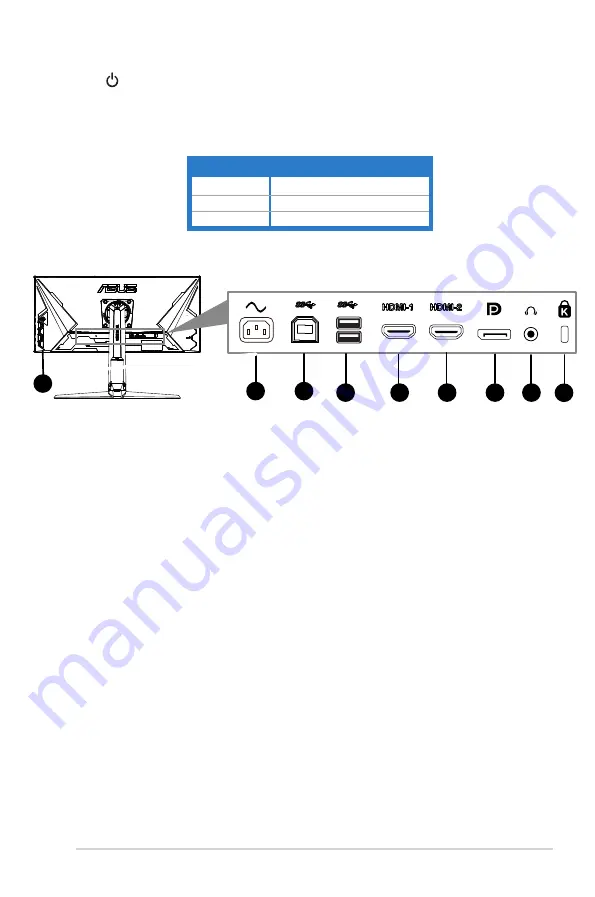
1-3
ASUS TUF Gaming Monitor VG30V
series
5.
Power button/power indicator
• Turns the monitor on/off.
• The color definition of the power indicator is as the below table.
Status
Description
White
ON
Amber
Standby mode/No signal
OFF
OFF
1.3.2
Back view
1.
AC-IN port. This port connects the power cord.
2.
USB Type B. This port is for connection with a USB upstream cable.
The connection enables the USB ports on the monitor.
3.
USB Type A. These ports are for connection with USB devices, such
as USB keyboard/mouse, USB flash drive, etc.
4.
HDMI1 port. This port is for connection with an HDMI compatible
device.
5.
HDMI2 port. This port is for connection with an HDMI compatible
device.
6.
DisplayPort. This port is for connection for a DisplayPort compatible
device.
7.
Earphone jack.
This port is only available when an HDMI/DisplayPort cable
is connected.
8.
Kensington lock slot
.
9.
Control buttons.
8
3
4
5
6
7
2
1
9
Содержание VG30V Series
Страница 8: ...viii ...
Страница 14: ...1 6 Chapter 1 Product introduction ...
Страница 20: ...2 6 Chapter 2 Setup ...
Страница 30: ...3 10 Chapter 3 General Instructions 3 3 Outline dimensions 25 25 ...












































