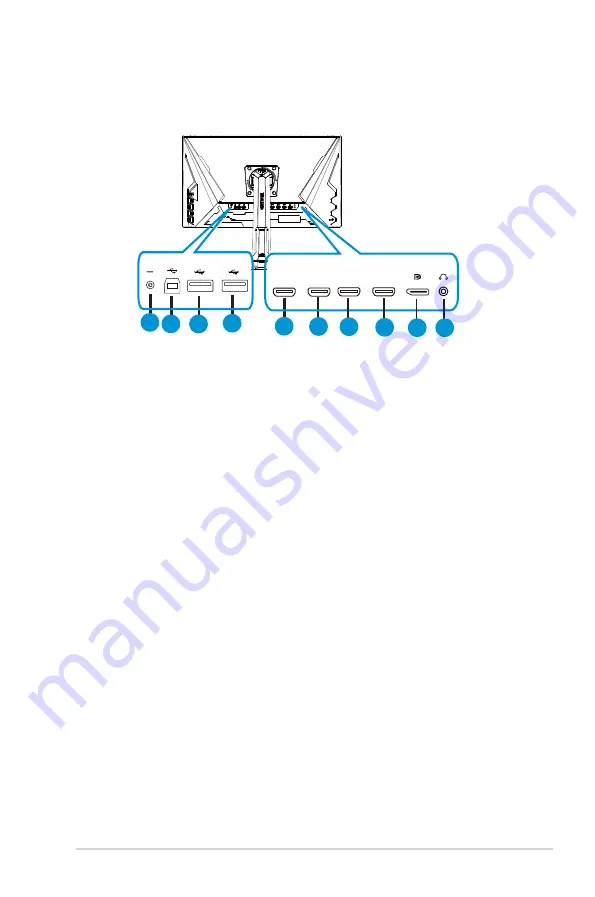
1-3
ASUS LCD Monitor VG28UQL1A Series
1.4
Connect cables
1.4.1
Rear of the LCD monitor
6
1
4
3
2
5
HDMI1
DCIN
HDMI2
HDMI3
HDMI4
7
8 9
10
1. DC-IN Port
2. USB Upstream Port
3. USB Downstream Port
4. USB Downstream Port
5. HDMI-4
(
V2.0
)
6. HDMI-3
(
V2.0
)
7. HDMI-2
(
V2.1
)
8. HDMI-1
(
V2.1
)
9. DisplayPort
10. Earphone - out Port











































