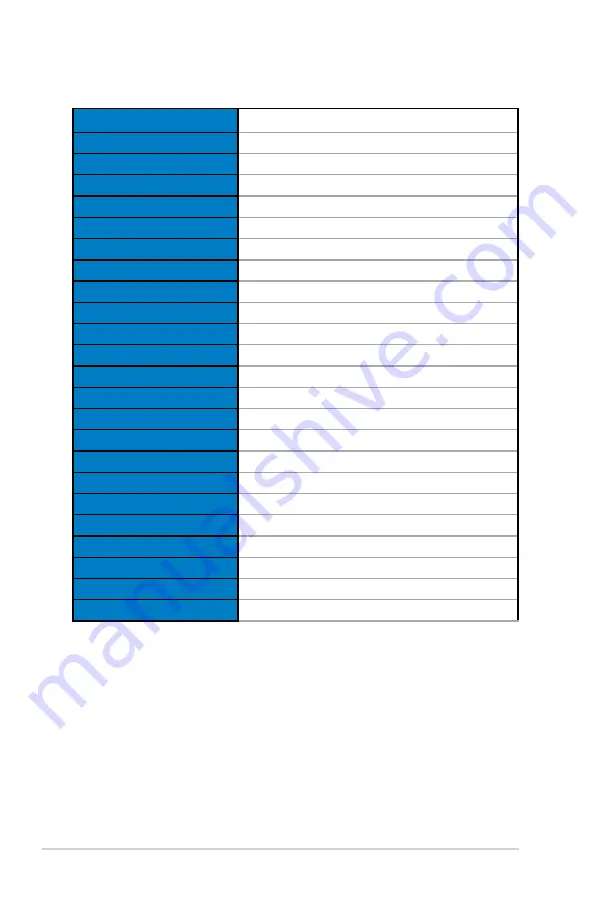
3-8
Chapter 3: General Instruction
3.2
Specifications
Model
VG289Q1A
Panel Size
28”W
Max. Resolution
3840x2160@60Hz
Brightness (Typ.)
350cd/m
2
Intrinsic Contrast Ratio (Typ.)
1000:1
Viewing Angle (CR=10)
178°(V) /178°(H)
Display Colors
1.073G
(
8-Bit+fFRC)
Color Saturation
DCI-P3 90% (min)
Response Time
5ms
Satellite Speaker
2W x 2 stereo
Earphone Output
Yes
Sound from HDMI
Yes
HDMI input
Yes
DisplayPort input
Yes
Power ON Consumption(Max.)
<
65 W*
Chassis Colors
Black
Power saving mode
<
0.5W
Power off mode
<
0.5W
Tilt
-5° ~ +20°
Phys. Dimension (WxHxD)
639.5x460.2x213.8 mm
Box Dimension (WxHxD)
706 x 530 x 180 mm
Net Weight (Esti.)
5.7 kg
Gross Weight (Esti.)
7.8 kg
Voltage Rating
AC 100~240V(Built-in)




































