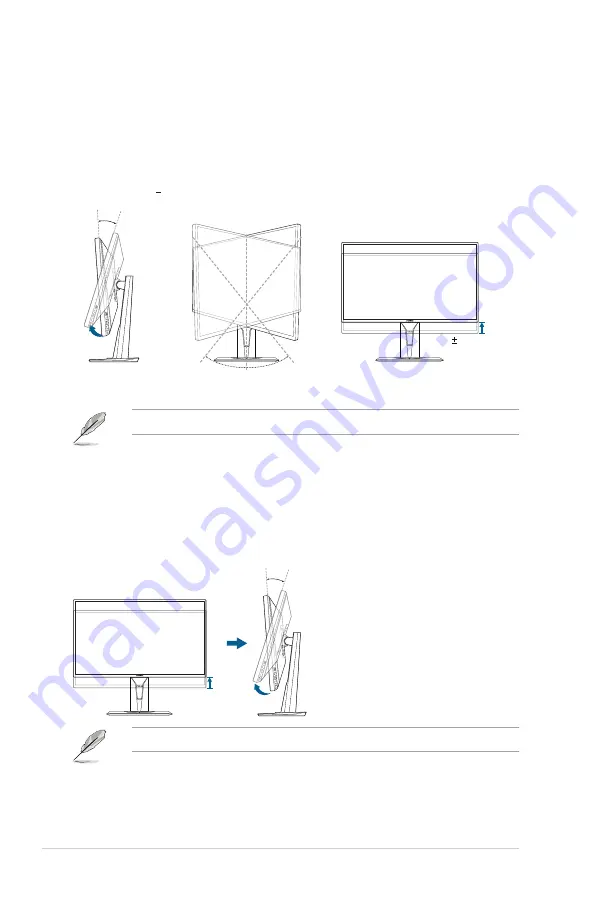
2-2
Chapter 2: Setup
2.2
Adjusting the monitor
120mm
90°
90°
0°
•
For optimal viewing, we recommend that you look at the full face of the
monitor, then adjust the monitor to the angle that is most comfortable for you.
•
Hold the stand to prevent the monitor from falling when you change its angle.
•
The recommended adjusting angle is +
26
˚ to -5˚ (for tilt)/+90˚ to -90˚ (for
swiveling/ +1
2
0 mm (for height adjustment).
-5°~+26°
(Tilt)
(Swivel)
(Height adjustment)
It is normal that the monitor slightly shakes while you adjust the viewing angle.
Pivoting
the
monitor
1.
Lift the monitor to the highest position.
2.
Tilt the monitor to its maximum angle.
3.
Pivot the monitor to the angle you need.
-5°~+26°
It is normal that the monitor slightly shakes while you adjust the viewing angle.
Содержание VG27W Series
Страница 1: ...VG27W series LCD Monitor User Guide ...
Страница 8: ...viii ...
Страница 14: ...1 6 Chapter 1 Product introduction ...
Страница 27: ...3 9 ASUS VG27 Series LCD Monitor 3 3 Outline dimensions ...















































