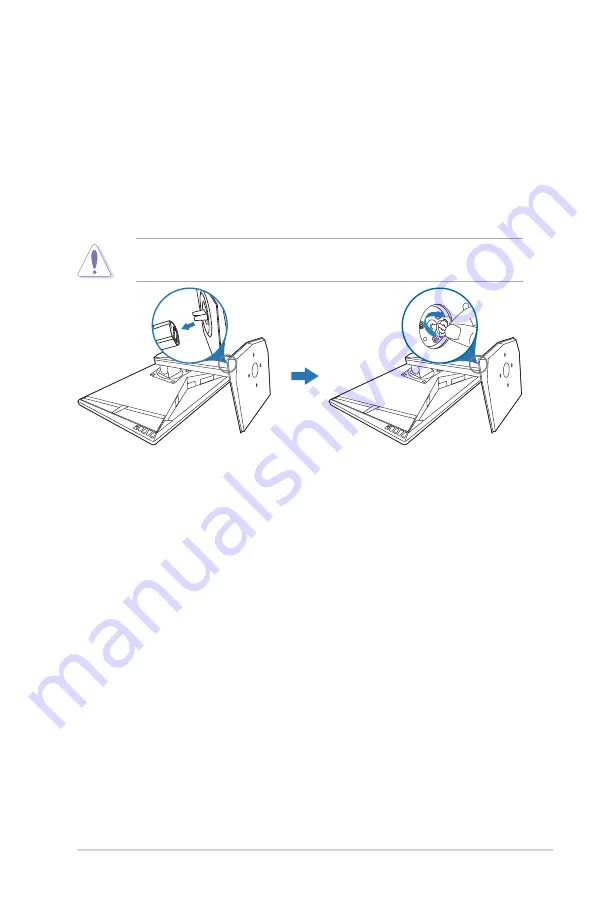
2-1
ASUS VG27 Series LCD Monitor
2.1
Assembling the monitor arm/base
To assemble the monitor base:
1. Have the front of the monitor face down on a table.
2. Attach the base into the arm, making sure the tab on the arm fits into the groove
on the base.
3. Fix the base to the arm by fastening the bundled screw.
We recommend that you cover the table surface with soft cloth to prevent
damage to the monitor.
Содержание VG27A Series
Страница 1: ...VG27A VG27B series LCD Monitor User Guide ...
Страница 8: ...viii ...
Страница 14: ...1 6 Chapter 1 Product introduction ...
Страница 27: ...3 9 ASUS VG27 Series LCD Monitor 3 3 Outline dimensions ...
















































