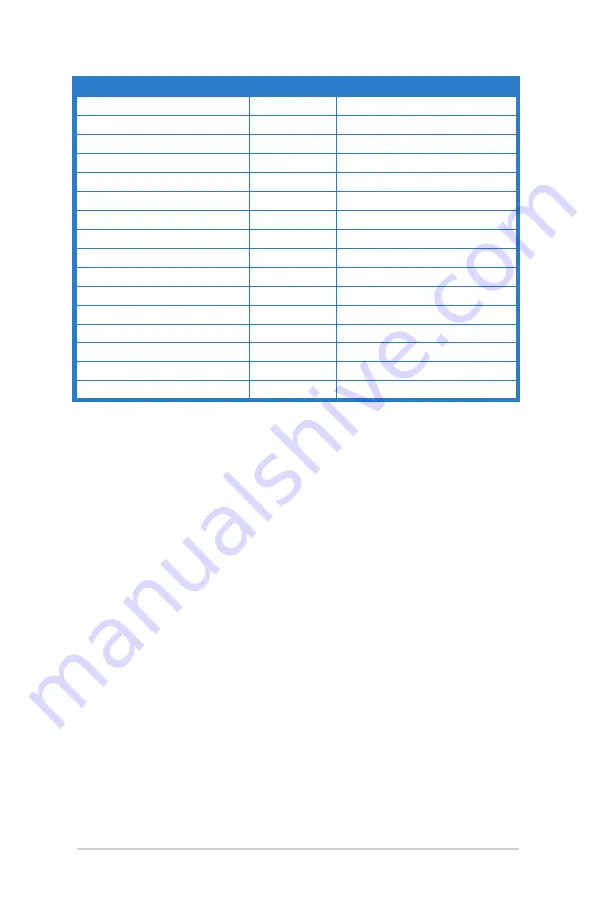
3-12
Chapter 3: General Instructions
Resolution Frequency
Refresh Rate
Horizontal
1920x1080
60Hz
66.587KHz
1920x1080
60Hz
67.5KHz
1920x1080* (DP/HDMI)
85Hz
95.43KHz
1920x1080* (DP/HDMI)
100Hz
113.3KHz
1920x1080* (DP/HDMI)
120Hz
137.2KHz
1920x1080* (DP)
144Hz
158.11KHz
1920x1080* (DP)
165Hz
192.788KHz
640x480P (HDMI)
59.94/60Hz
31.469KHz/31.5KHz
720x480P (HDMI)
59.94/60Hz
31.469KHz/31.5KHz
720x576P (HDMI)
50Hz
31.25KHz
1280x720P (HDMI)
50Hz
37.5KHz
1280x720P (HDMI)
59.94/60Hz
44.955KHz/45KHz
1440x480P (HDMI)
59.94/60Hz
31.469KHz/31.5KHz
1440x576P (HDMI)
50Hz
31.25KHz
1920x1080P (HDMI)
50Hz
56.25KHz
1920x1080P (HDMI)
59.94/60Hz
67.433KHz/67.5KHz
Note: You must select one of the “*” timings for enabling ELMB or 144Hz and above feature with a
compatible GPU graphic card.
Содержание VG279QR Series
Страница 1: ...TUF Gaming Monitor VG279QR series User Guide ...
Страница 8: ...viii ...
Страница 14: ...1 6 Chapter 1 Product introduction ...
Страница 27: ...3 9 ASUS TUF Gaming Monitor VG279 Series 3 3 Outline Dimensions ...

































