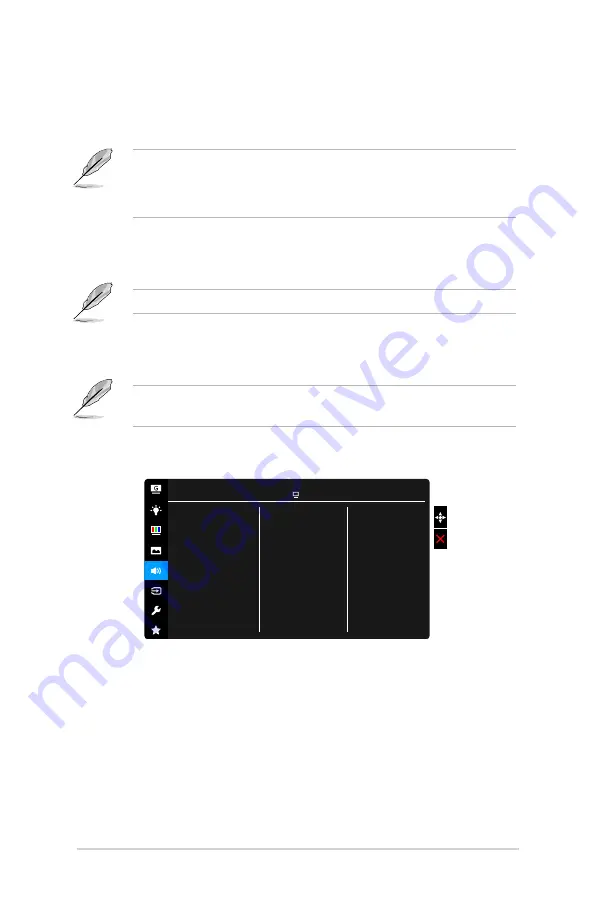
3-4
Chapter 3: General Instructions
•.
Adaptive-Sync/FreeSync.
(DisplayPort/HDMI only)
:
Allows an Adaptive-
Sync/FreeSync supported* graphics source to dynamically adjust display
refresh rate based on typical content frame rates for power efficient,
virtually stutter free and low-latency display update.
To activate Adaptive-Sync/FreeSync, turn off ELMB function first.
* Adaptive-Sync/FreeSync can only be activated within 40Hz ~ 144Hz.
* For supported GPUs, minimum PC system and driver requirements,
please contact the GPU manufactures.
•.
ELMB.
(DisplayPort/DVI only): Turns on/off the ELMB (Extreme Low
Motion Blur) function. This function is available when the refresh rate is
85Hz, 100Hz or 120Hz.
To activate ELMB, turn off Adaptive-Sync/FreeSync function first.
•.
Shadow.Boost
: Dark color enhancement adjusts monitor gamma curve
to enrich the dark tones in an image, making dark scenes and objects
much easier to be seen.
This function is only available in Racing mode, RTS/RPG mode, FPS
mode or sRGB mode.
5.. Sound
Set the sound related setting from this menu.
Volume
Mute
Source
Sound
ASUS VG279
Racing Mode DisplayPort 1920x1080@ 144Hz
Содержание VG279 Series
Страница 1: ...VG279 series LCD Monitor User Guide ...
Страница 8: ...viii ...
Страница 14: ...1 6 Chapter 1 Product introduction ...
Страница 27: ...3 9 ASUS VG279 Series LCD Monitor 3 3 Outline Dimensions ...








































