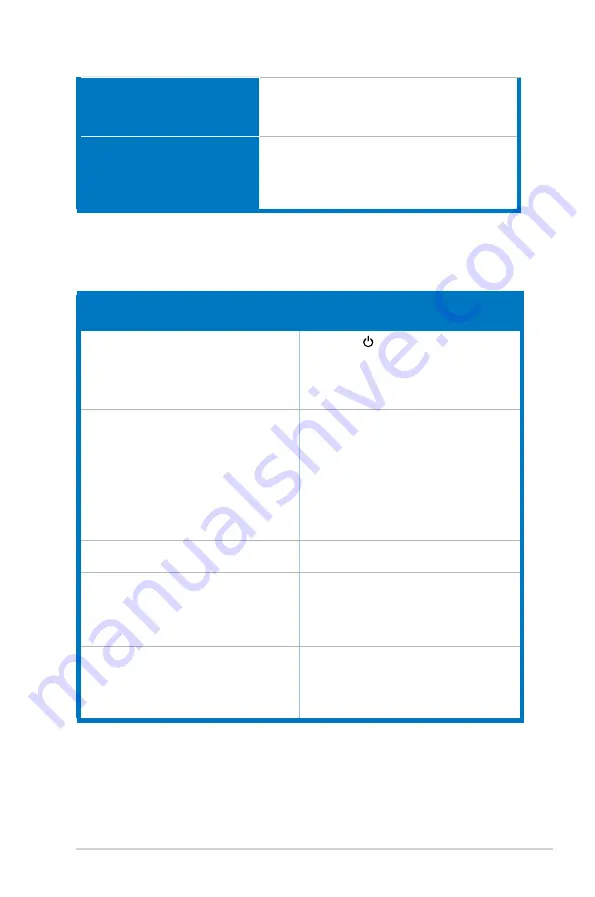
3-7
ASUS VG258 Series LCD Monitor
Accessories.
DisplayPort cable (optional), HDMI cable
(optional), DVI (Dual-Link) cable (optional), Audio
cable, power adapter, power cord, Quick start
guide, warranty card
Compliance.and.Standards
UL/cUL, CB, CE, ErP, FCC, CCC, CU, RCM,
BSMI, VCCI, RoHS, J-MOSS, WEEE, Windows
7 & 8.1 & 10 WHQL, CEL, MEPS, PSE,
UkrSEPRO, KCC, E-Standby, TUV-Flicker Free,
TUV-Low Blue Light
*Specifications.are.subject.to.change.without.notice.
3.3
Troubleshooting (FAQ)
Problem
Possible.Solution
Power LED is not ON
• Press the button to check if the monitor
is in the ON mode.
• Check if the power cord is properly
connected to the monitor and the power
outlet.
The power LED lights amber and there is
no screen image
• Check if the monitor and the computer are
in the ON mode.
• Make sure the signal cable is properly
connected the monitor and the computer.
• Inspect the signal cable and make sure
none of the pins are bent.
• Connect the computer with another
available monitor to check if the computer
is properly working.
Screen image is too light or dark
• Adjust the Contrast and Brightness
settings via OSD.
Screen image bounces or a wave pattern is
present in the image
• Make sure the signal cable is properly
connected to the monitor and the
computer.
• Move electrical devices that may cause
electrical interference.
Screen image has color defects (white does
not look white)
• Inspect the signal cable and make sure
that none of the pins are bent.
• Perform All Reset via OSD.
• Adjust the R/G/B color settings or select
the Color Temperature via OSD.
Содержание VG258 Series
Страница 1: ...VG258 series LCD Monitor User Guide ...
Страница 8: ...viii ...
Страница 14: ...1 6 Chapter 1 Product introduction ...

















