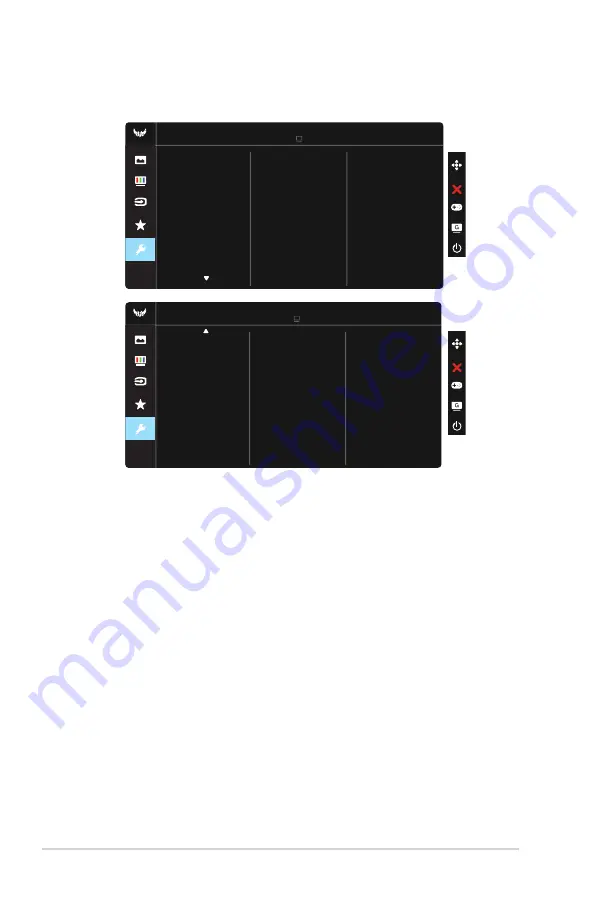
3-6
Chapter 3: General Instruction
6. System Setup
Adjusts the system configuration.
OSD Setup
Information
System Setup
Language
ECO Mode
Power Indicator
Power Key Lock
Sound
Racing Mode HDMI-1 1920x1080@60Hz
ASUS TUF Gaming VG249Q1A
Key Lock
System Setup
All Reset
Racing Mode HDMI-1 1920x1080@60Hz
ASUS TUF Gaming VG249Q1A
• Language
: Select OSD language. The selections are:
English
,
French
,
German
,
Spanish
,
Italian
,
Dutch
,
Russian
,
Poland
,
Czech
,
Croatia
,
Hungary
,
Romania
,
Portugal
,
Turkey
,
Simplified
Chinese
,
Traditional
Chinese
,
Japanese
,
Korean
,
Persian
,
Thai
and
Indonesian
.
• Sound
:
Adjusts the output volume level or mute the audio.
• ECO Mode:
Activate the ecology mode for power saving.
• Power Indicator
: Turn the power LED indicator on/off.
• Power Key Lock
: To disable / enable power key.
• Key Lock
: Disable all key functions. Pressing the down button for more
than five seconds to disable key lock function.
• OSD Setup:
Adjusts the OSD Timeout, DDC/CI, and Transparency of the
OSD screen.
• Information
: Displays the monitor information.
• All Reset
: Selects “
Yes
” to revert all settings to the factory default mode.




































