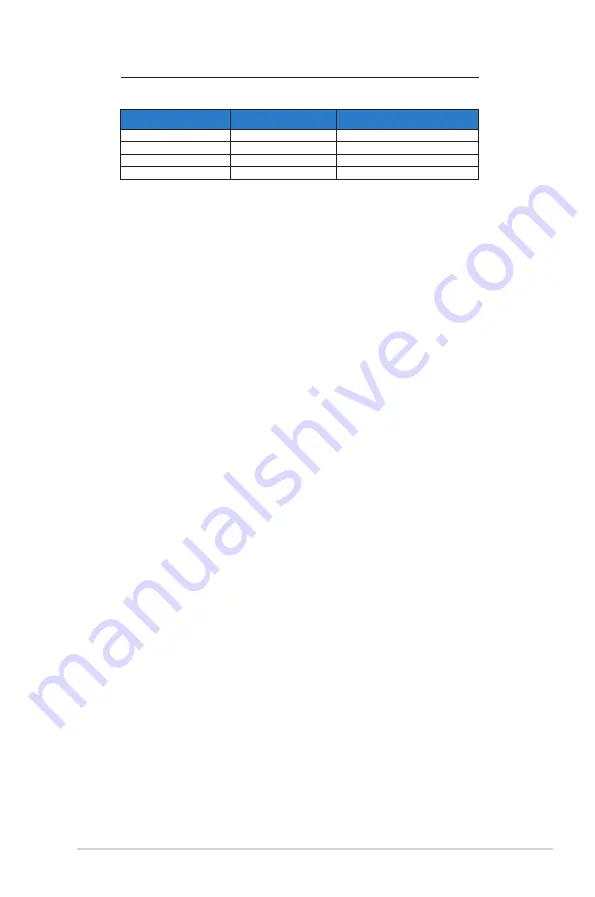
3-13
ASUS LCD Monitor VG2
46
Series
HDMI1.4,CEA-861B Formats, SD/HD Supported Optional Timings of (HDMI input
only)
Resolution
Refresh Rate
Horizontal Frequency
1440x480P
59.94 / 60Hz
31.469 / 31.5kHz
1440x576P
50Hz
31.25kHz
1920x1080P
50Hz
56.25kHz
1920x1080P
59.94 / 60Hz
67.433 / 67.5kHz
* The modes not listed in the above tables may not be supported. For optimal resolution, we
recommend that you choose a mode listed in the above tables.
Содержание VG246 Series
Страница 1: ...VG246 Series LCD Monitor User Guide ...

































