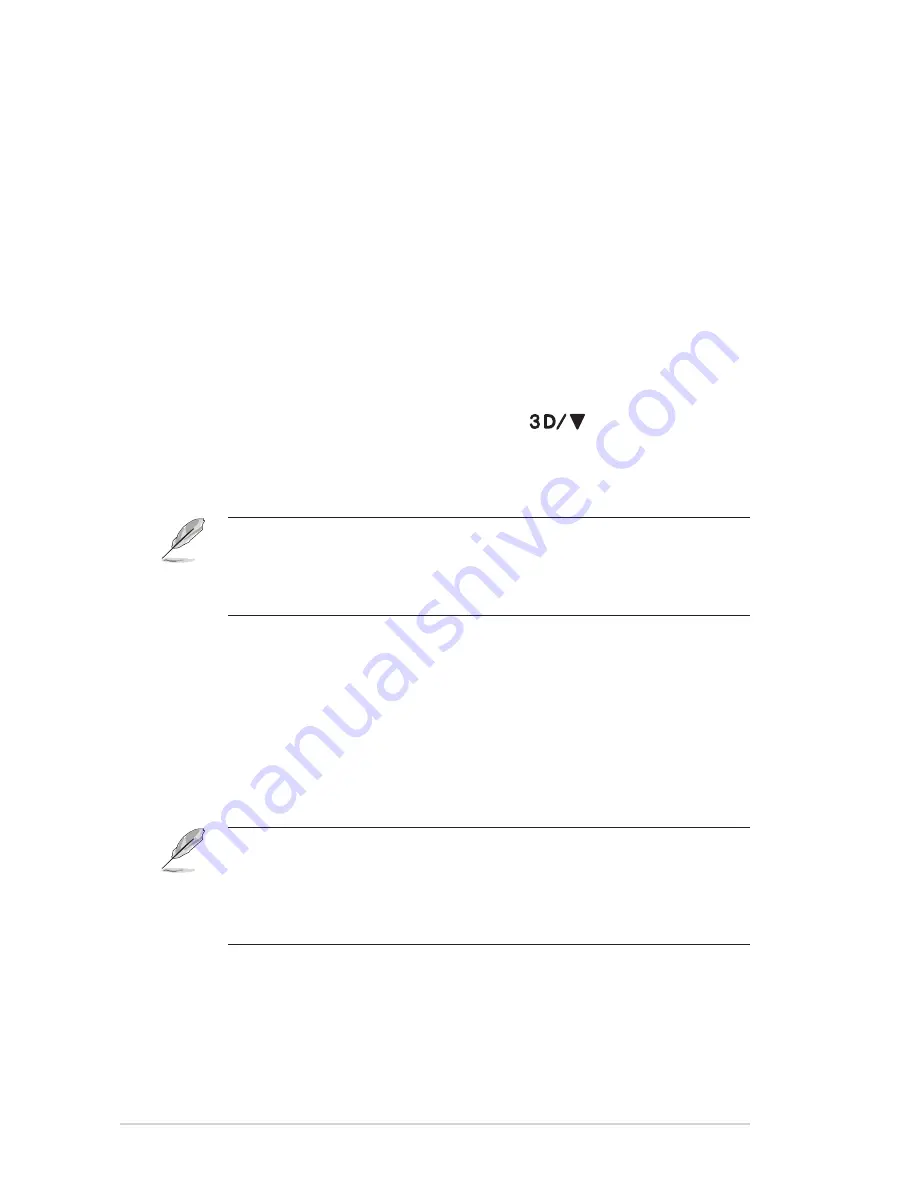
3-4
Chapter 3: OSD (On-Screen Display) Menu
•.
Sharpness
: Adjust the picture sharpness. The adjusting range
is from
0
to
100
.
•.
Trace.Free
: Speed up the response time. The adjusting range is
from
0
to
100
.
•.
Aspect.Control
: Adjust the aspect ratio to “
4:3
”, “
Full
”, or
“
OverScan
”. (The “
OverScan
” ratio is only available for HDMI
input.)
•.
ASCR
: Turn on or off the ASCR (ASUS Smart Contrast Ratio)
function. (Only available at
Scenery
,
Theater
,
Game
, and
Night.
View
Mode.)
•.
3D.Mode.Selection
: Select the type for 3D images.
•.
Default
: Turn “
2D.to.3D
” function off.
•.
2D.to.3D
: Turn “
2D.to.3D
” function on for 2D input images
(you may also press the hotkey
to access this
function).
•.
3D.Top-and-Bottom
,
3D.Side-by-Side.(Half)
: Select the
type for incoming 3D images.
•
The menu “
3D.Mode.Selection
” is only available for input source of 2D type.
•
The menu
“3D.Top-and-Bottom”
and
“3D.Side-by-Side.(Half)”
are only
available for HDMI source of 720p/1080i/1080p timing and no InfoFrame of
3D type.
•.
3D.Depth
: Adjust the field depth for 3D images. The adjusting
range is from
1
to
10
.
•.
Position
: Adjust the horizontal position (H-Position) and the
vertical position (V-Position) of the image. The adjusting range is
from
0
to
100
. (Only available for VGA input.)
•.
Focus
: Reduce Horizontal-line noise and Vertical-line noise
of the image by adjusting (Phase) and (Clock) separately. The
adjusting range is from
0
to
100
. (Only available for VGA input.)
•
Phase adjusts the phase of the pixel clock signal. With a wrong phase
adjustment, the screen shows horizontal disturbances.
•
Clock (pixel frequency) controls the number of pixels scanned by one
horizontal sweep. If the frequency is not correct, the screen shows vertical
stripes and the image is not proportional.









































