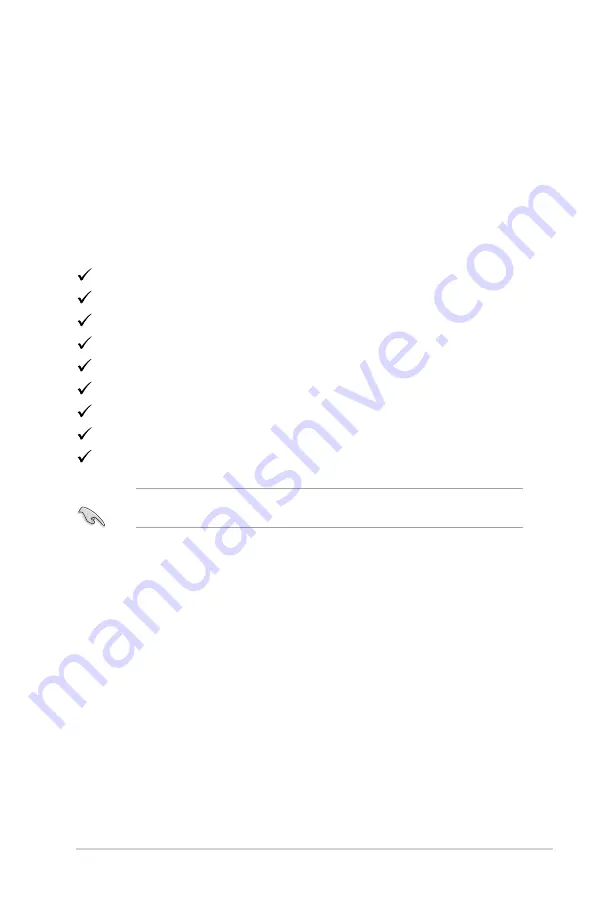
1-1
ASUS TUF Gaming Monitor VG1A series
1.1
Welcome!
Thank you for purchasing the ASUS
®
LCD monitor!
The latest widescreen LCD monitor from ASUS provides a broader, brighter and
crystal-clear display, plus a host of features that enhance your viewing experience.
With these features, you can enjoy the convenience and delightful visual
experience that the monitor brings to you!
1.2
Package contents
Check your package for the following items:
LCD monitor
Monitor base
Quick start guide
Warranty card
Power adapter
Power cord
DisplayPort cable (optional)
HDMI cable (optional)
USB cable (optional)
If any of the above items is damaged or missing, contact your retailer
immediately.
Содержание VG1A Series
Страница 8: ...viii ...
Страница 14: ...1 6 Chapter 1 Product introduction ...
Страница 31: ...3 11 ASUS TUF Gaming Monitor VG1A series 3 3 Outline dimensions VG27AQL1A ...
Страница 32: ...3 12 Chapter 3 General Instructions VG27AQ1A ...










































