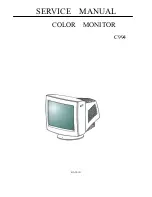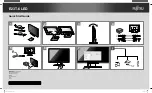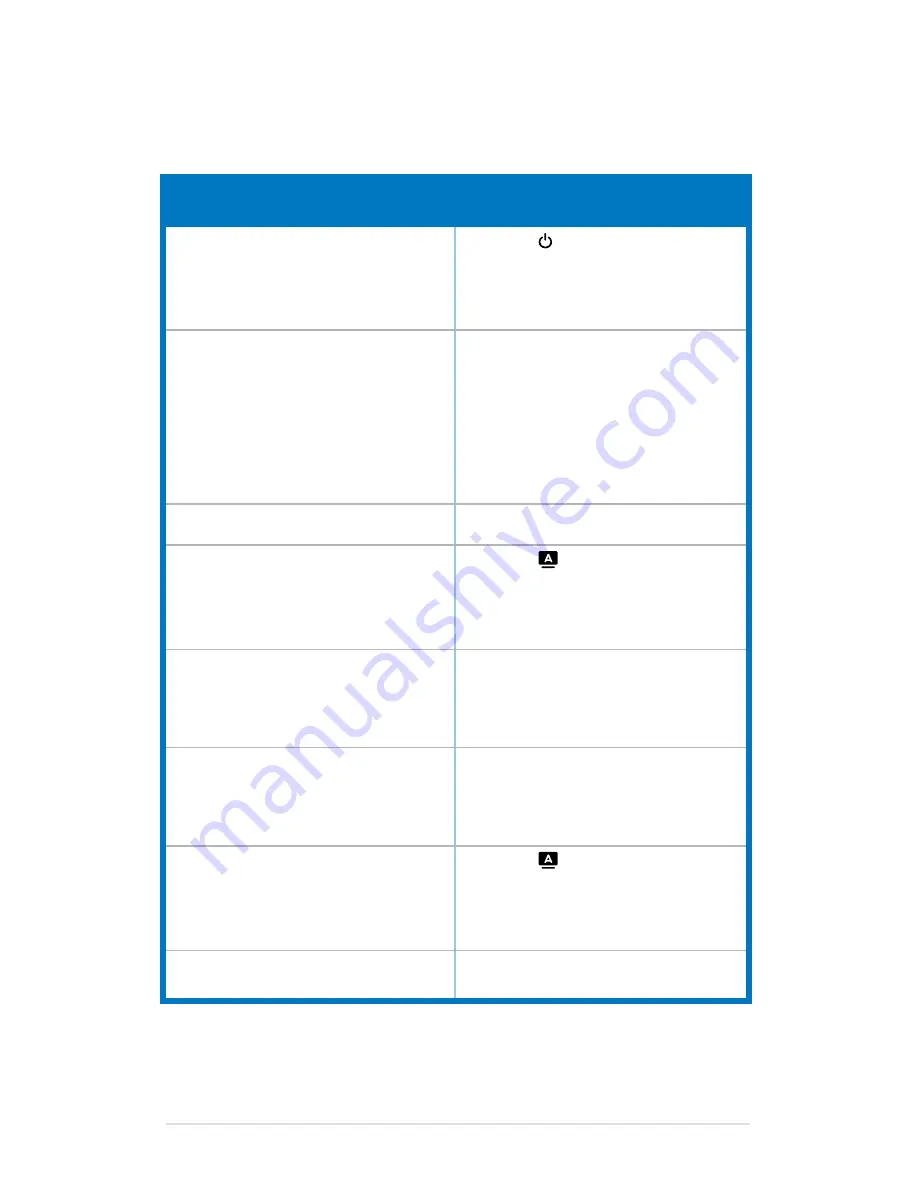
3-6
Chapter 3: General Instructions
3.3
Troubleshooting (FAQ)
Problem
Possible Solution
Power LED is not ON
Press the
•
button to check if the monitor
is in the ON mode.
Check if the power cord is properly
•
connected to the monitor and the power
outlet.
The power LED lights amber and there is
no screen image
Check if the monitor and the computer are
•
in the ON mode.
Make sure the signal cable is properly
•
connected the monitor and the computer.
Inspect the signal cable and make sure
•
none of the pins are bent.
Connect the computer with another
•
available monitor to check if the computer
is properly working.
Screen image is too light or dark
Adjust the Contrast and Brightness
•
settings via OSD.
Screen image is not centered or sized
properly
Press the
•
button for 2-4 seconds to
automatically adjust the image (for VGA
mode only).
Adjust the H-Position or V-Position
•
settings via OSD.
Screen image bounces or a wave pattern is
present in the image
Make sure the signal cable is properly
•
connected to the monitor and the
computer.
Move electrical devices that may cause
•
electrical interference.
Screen image has color defects (white does
not look white)
Inspect the signal cable and make sure
•
that none of the pins are bent.
Perform All Reset via OSD.
•
Adjust the R/G/B color settings or select
•
the Color Temperature via OSD.
Screen image is blurry or fuzzy
Press the
•
button for 2-4 seconds to
automatically adjust the image (for VGA
mode only).
Adjust the Phase and Clock settings via
•
OSD.
No sound or sound is low
Ensure that the computer sound card
•
driver is properly installed and activated.
Содержание VE228DE
Страница 1: ...VE228xE Series LCD Monitor User Guide ...
Страница 8: ...viii ...
Страница 12: ...1 4 Chapter 1 Product introduction ...
Страница 16: ...2 4 Chapter 2 Setup ...
Страница 24: ...3 8 Chapter 3 General Instructions ...