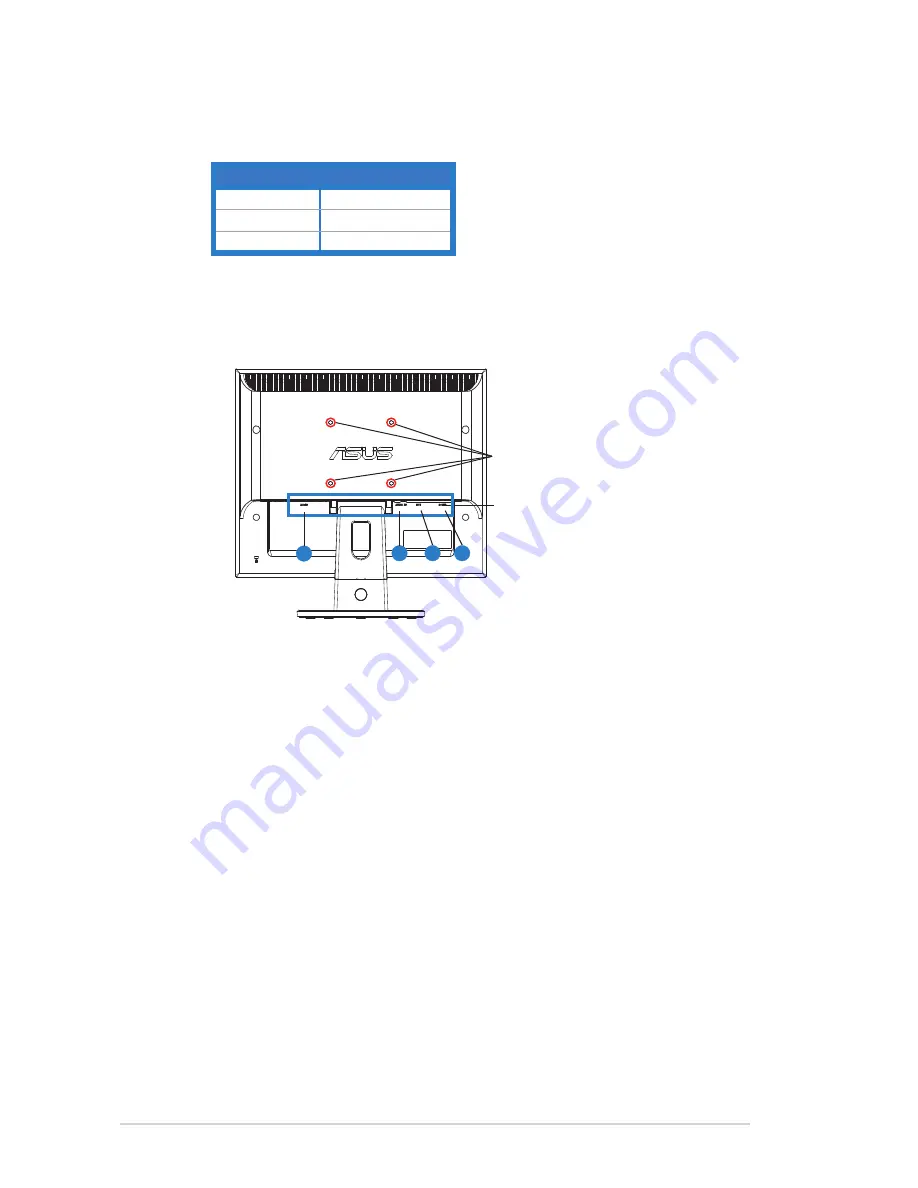
1-4
Chapter 1: Product Introduction
6.
Power Indicator
•
The color definition of the power indicator is as the below table.
Status
Description
Blue
ON
Amber
Standby mode
OFF
OFF
1.4.2 Rear of the LCD monitor
4
3
2
1
Screw holes for
VESA Wall Mount
Rear connectors
Rear connectors (from left to right)
1.
AC-IN port.
This port connects the power connector from the bundled
power cord.
2.
Audio-in port.
This port connects PC audio source by the bundled audio
cable. (VB199T/S)
3.
DVI port.
This 24-pin port is for PC (Personal Computer) DVI-D digital
signal connection. (VB199T/N)
4.
D-SUB port.
This 15-pin port is for PC VGA connection.
Содержание VB199 Series
Страница 1: ...VB199 Series LCD Monitor User Guide ...



































