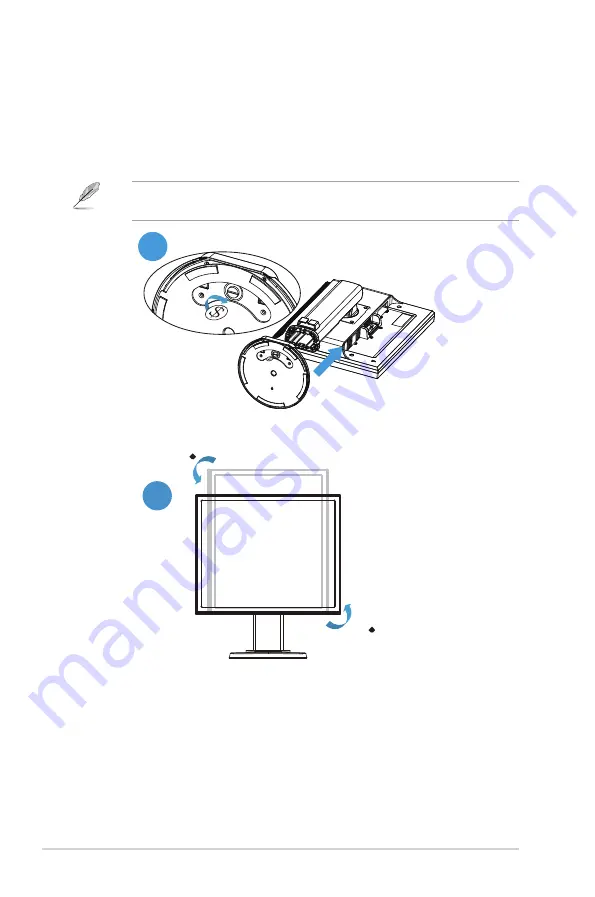
1-2
Chapter 1: Product Introduction
1.3
Assembling the monitor
To assemble the monitor base:
1.
Place the display flat on a cloth on the table,assemble the base according to
the drawing and use a coin to turn the screw tight.
2.
Adjust the monitor to the angle that is most comfortable for you.
We recommend that you cover the table surface with soft cloth to prevent
damage to the monitor.
2
1
90
90
Содержание VB199 L Series
Страница 1: ...VB199 x L Series LCD Monitor User Guide ...





































