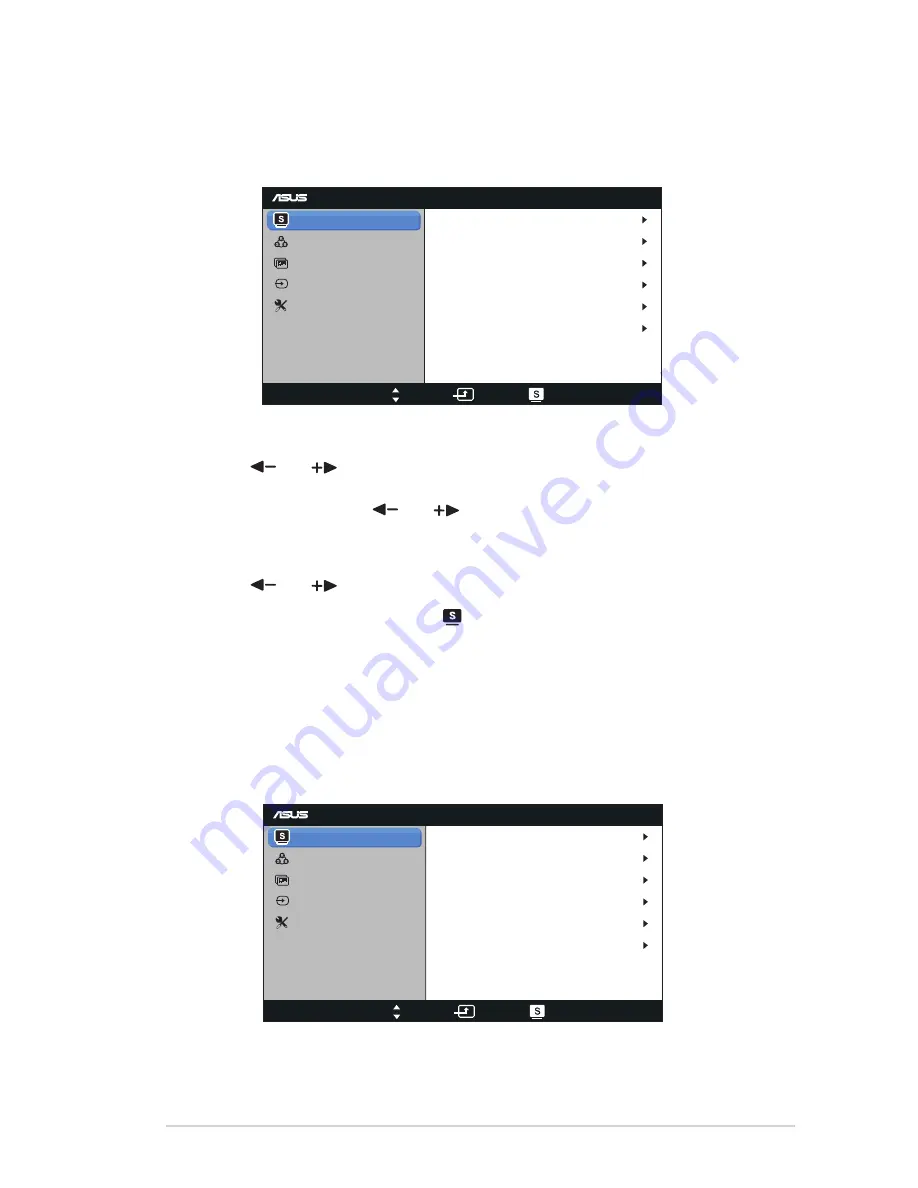
3-1
ASUS LCD Monitor VB178(x)L Series
3.1
OSD (On-Screen Display) menu
3.1.1
How to reconfigure
VB178
Splendid
Color
Image
Input Select
Move
Menu
Exit
System Setup
Scenery Mode
Standard Mode
Theater Mode
Game Mode
Night View Mode
sRGB
1.
Press the MENU button to activate the OSD menu.
2.
Press
and
to navigate through the functions. Highlight and activate
the desired function by pressing the MENU button. If the function selected
has a sub-menu, press
and
again to navigate through the sub-menu
functions. Highlight and activate the desired sub-menu function by pressing
the MENU button.
3.
Press
and
to change the settings of the selected function.
4.
To exit the OSD menu, press the
button. Repeat step 2 and step 3 to
adjust any other function.
3.1.2
OSD Function Introduction
1. Splendid
This function contains six sub-functions that you can select for your
preference. Each mode has the Reset selection, allowing you to maintain
your setting or return to the preset mode.
VB178
Splendid
Color
Image
Input Select
Move
Menu
Exit
System Setup
Scenery Mode
Standard Mode
Theater Mode
Game Mode
Night View Mode
sRGB
Содержание VB178DL
Страница 1: ...VB178 x L Series LCD Monitor User Guide ...



















