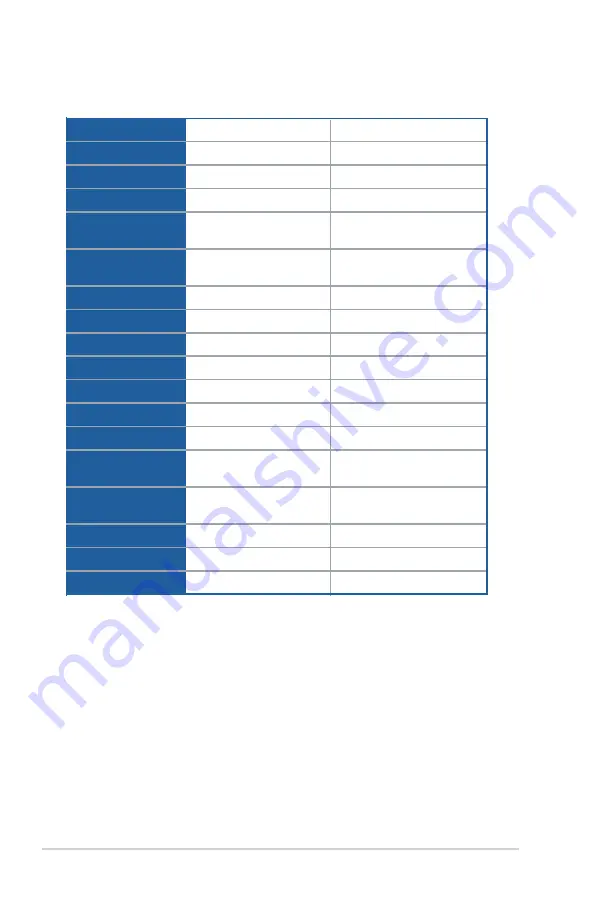
3-4
Chapter 3: General Instruction
Specifications summary
*Specifications are subject to change without notice.
3.
2
Model
VB19
5TL/NL/SL/DL
VB175
TL/NL/SL/DL
Panel Size
19"
17"
Max. Resolution
SXGA 1280x1024
SXGA 1280x1024
Brightness(Typ.)
25
0
250
Contrast
Ration(Typ.)
50
000:1
50000:1
Viewing Angle
(H/V), C
R ≥
10
170/160
1
7
0/160
Display Colors
16.7M
16.7M
Response Time
5ms (Tr+Tf)
5ms (Tr+Tf)
Analog input
Yes
Yes
Digital input
DVI
(VB195TL/NL only)
Speaker(Built-in)
1Wx2
(VB195TL/SL only)
Tilt
+
15
°
~ -5
°
VESA wall mount
100 x 100mm
100 x 100mm
physical Dimension
(WxHxD)
4
66
x
413
x
214
mm
462
x3
79
x
214
mm
Box Dimension
(WxHxD)
565
x
410
x
210
mm
Net Weight (Esti.)
5.7 k
g
5.5
k
g
Gross Weight (Esti.)
7.4
kg
7.1 k
g
Voltage rating
AC:100~240V(Built-in)
AC:100~240V(Built-in)
+
15
°
~ - 5
°
559
x
382
x
210
mm
DVI
(VB175TL/NL only)
1Wx2
(VB175TL/SL only)



































