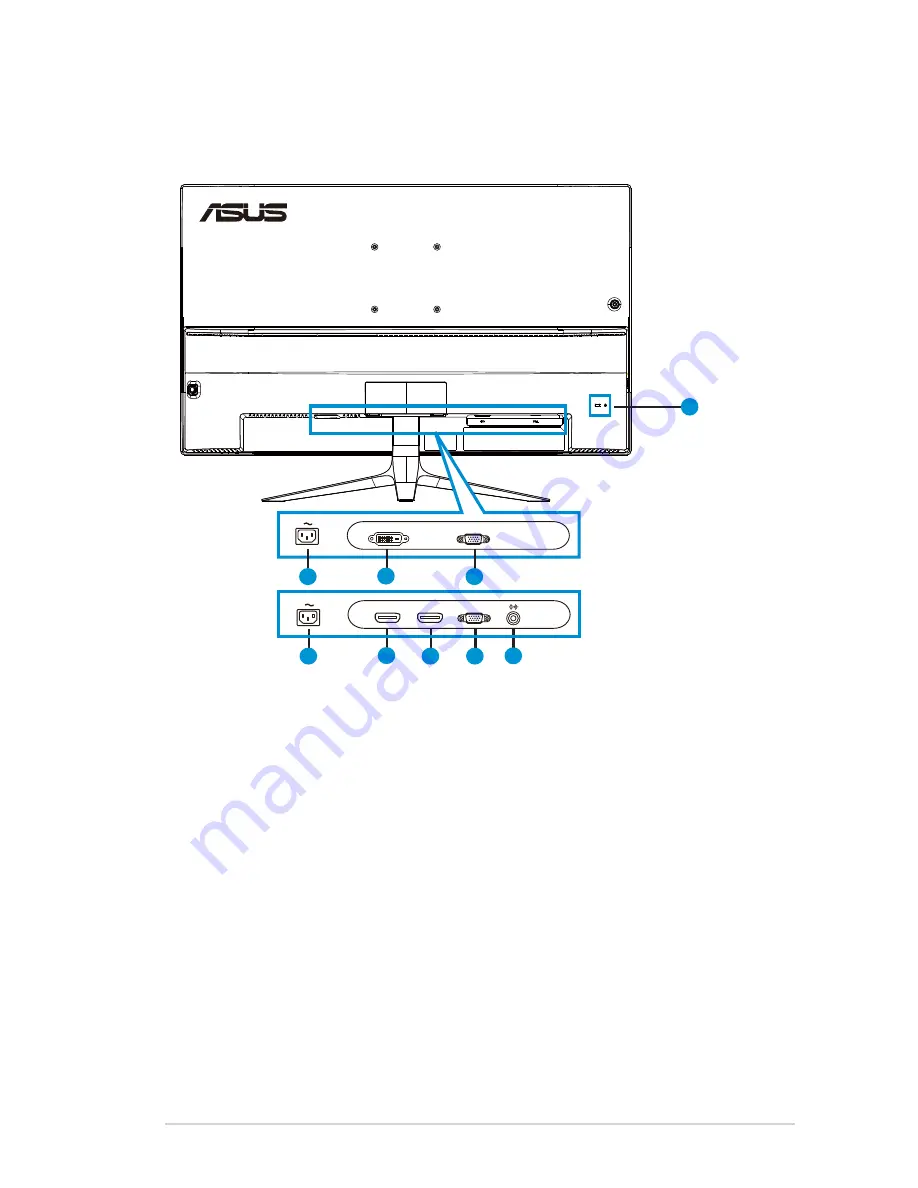
1-3
ASUS LCD Monitor VA327 Series
1.4
Connect cables
1.4.1
Rear of the LCD monitor
7
2
5
1
3
5
4
6
1
VGA
DVI
VGA
HDMI-1
HDMI-2
VA327N-W
VA327H
1. AC current input port
2. DVI Port
3. HDMI-1 Port
4. HDMI-2 Port
5. VGA Port
6. Audio input
7. Kensington Lock

















