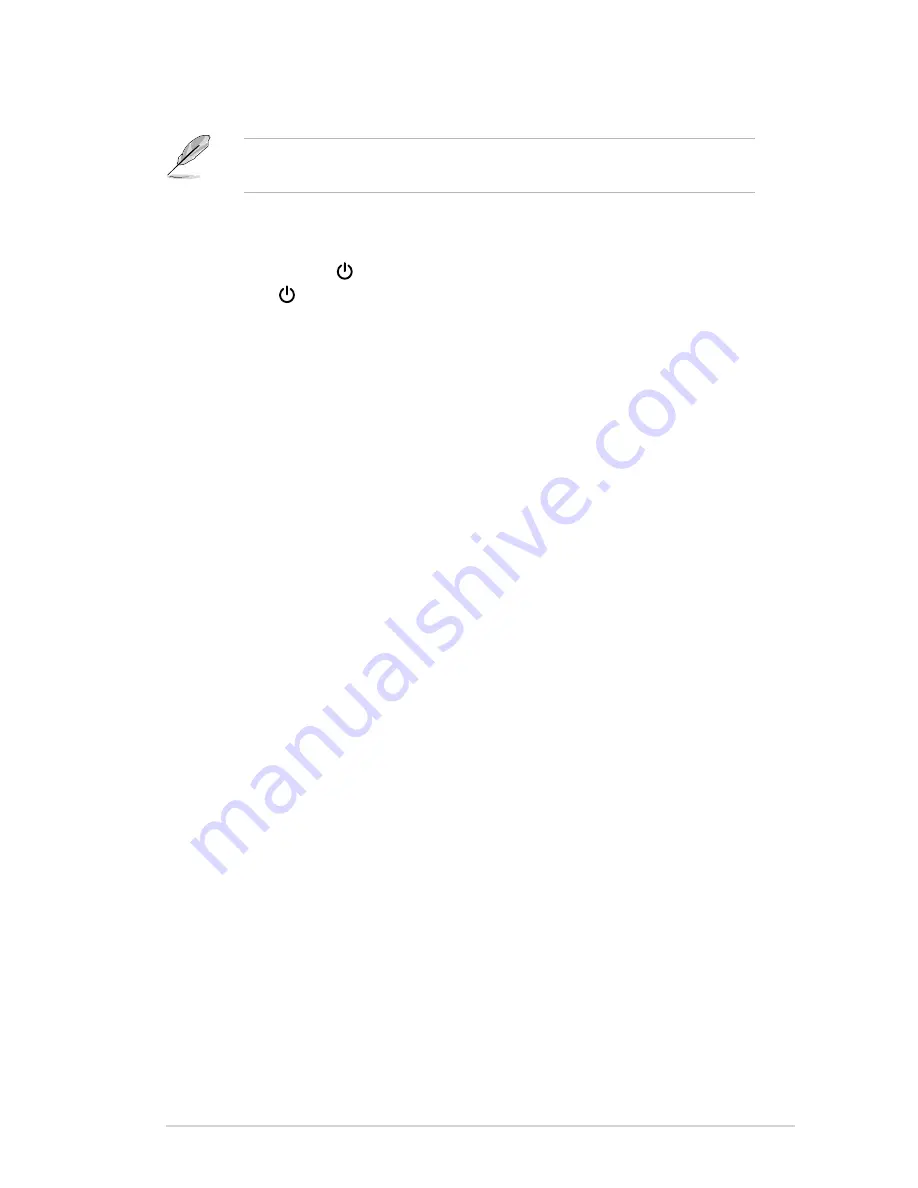
2-5
ASUS VA279 Series LCD Monitor
c. Tighten the two screws to secure the VGA/DVI connector.
•
When these cables are connected, you can choose the desired signal
from the Input Select item in the OSD menu.
2.5
Turning on the monitor
Press the power button . See page 1-2 for the location of the power button. The
power indicator lights up in white to show that the monitor is ON.
Содержание VA279 Series
Страница 1: ...VA279 Series LCD Monitor User Guide ...
Страница 8: ...viii ...
Страница 12: ...1 4 Chapter 1 Product introduction ...
Страница 18: ...2 6 Chapter 2 Setup ...






























