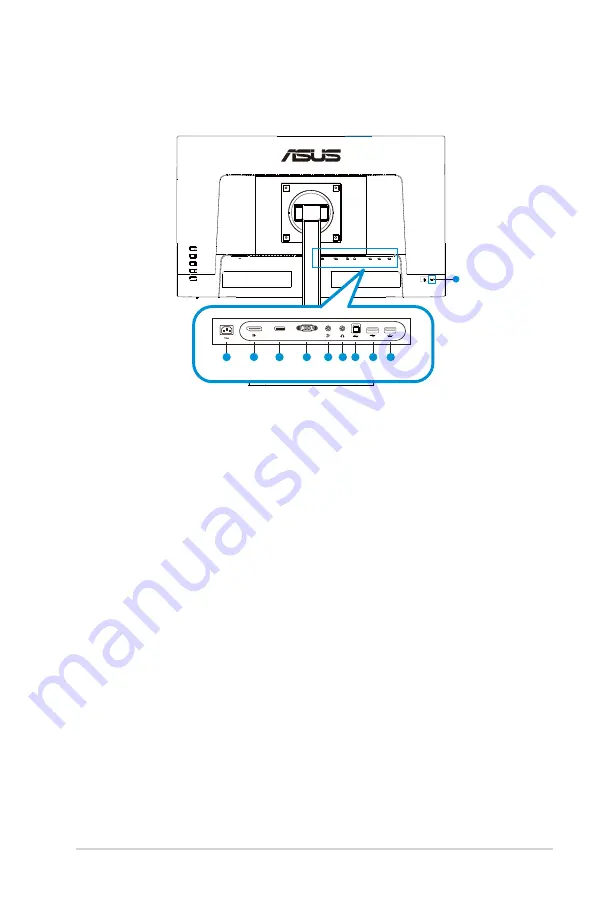
1-3
ASUS LCD Monitor VA24EQSB Series
1.4
Connect cables
1.4.1
Rear of the LCD monitor
10
VGA
HDMI
5 6 7
8
9
2
4
3
1
1.
AC-IN Port
2. DisplayPort Port
3.
HDMI Port
4.
VGA Port
5.
Audio in
6.
Audio out
7. USB3.2 Gen1 Type-B Port
8.
USB3.2 Gen1 Type-A Port
9. USB3.2 Gen1 Type-A Port
10. Kensington Lock

















