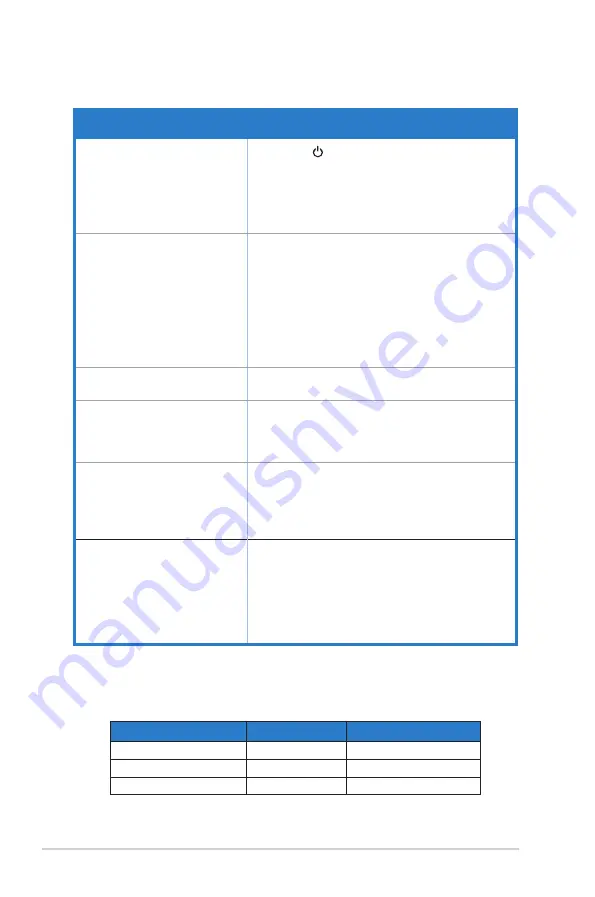
3-12
Chapter 3: General Instruction
3.3
Troubleshooting (FAQ)
Problem
Possible Solution
Power LED is not ON
• Press the button to check if the monitor is in the
ON mode.
• Check if the power cord is properly connected to
the monitor and the power outlet.
• Check Power Indicator function in main menu OSD.
Select “ON” to turn on power LED.
The power LED lights amber and
there is no screen image
• Check if the monitor and the computer are in the
ON mode.
• Make sure the signal cable is properly connected
the monitor and the computer.
• Inspect the signal cable and make sure none of the
pins are bent.
• Connect the computer with another available
monitor to check if the computer is properly
working.
Screen image is too light or dark • Adjust the Contrast and Brightness settings via
OSD.
Screen image bounces or a wave
pattern is present in the image
• Make sure the signal cable is properly connected to
the monitor and the computer.
• Move electrical devices that may cause electrical
interference.
Screen image has color defects
(white does not look white)
• Inspect the signal cable and make sure that none of
the pins are bent.
• Perform Reset via OSD.
• Adjust the R/G/B color settings or select the Color
Temperature via OSD.
No sound or sound is low
(VA24EHLB/VA24EHL only)
• Make sure the audio cable is properly connected to
the monitor.
• Adjust the volume settings of both your monitor and
computer.
• Make sure the computer sound card driver is
properly installed and activated.
• Make sure the audio source is correct on the OSD.
3.4
Supported Timing List
PC Supported Primary Timing
Resolution
Refresh Rate
Horizontal Frequency
640x480
60Hz
31.469kHz
640x480
72Hz
37.861kHz
640x480
75Hz
37.5kHz
Содержание VA24E Series
Страница 1: ...VA24E Series LCD Monitor User Guide ...



































