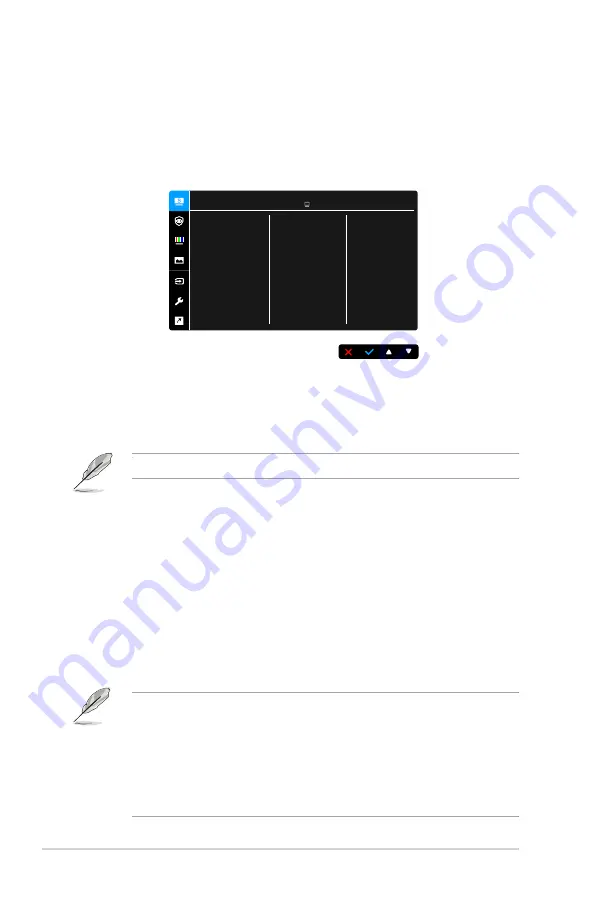
3-2
Chapter 3: OSD (On-Screen Display) menu
3.1.2 OSD function introduction
1. Splendid
This function contains 8 sub-functions you can select for your preference.
Each mode has the Reset selection, allowing you to maintain your setting or
return to the preset mode.
ASUS VA24D
Standard Mode HDMI 1920 x 1080 @ 60Hz
Scenery Mode
Standard Mode
Theater Mode
Game Mode
Night View Mode
sRGB Mode
Reading Mode
Darkroom Mode
Splendid
•
Scenery Mode:
Best choice for scenery photo display with Splendid
Video Enhancement.
•
Standard Mode
: Best choice for document editing with Splendid Video
Enhancement.
Standard Mode meets Energy Star
®
requirements.
•
Theater Mode:
Best choice for movies with Splendid Video
Enhancement.
•
Game Mode:
Best choice for game playing with Splendid Video
Enhancement.
•
Night View Mode:
Best choice for dark-scene games or movies with
Splendid Video Enhancement.
•
sRGB Mode
: best choice for viewing photos and graphics from PCs.
•
Reading Mode
: This is the best choice for book reading.
•
Darkroom Mode
: This is the best choice for a weak ambient light
environment.
•
In the Standard mode, the following function(s) are not user-configurable:
Saturation, Skin Tone, Sharpness, ASCR.
•
In the sRGB mode, the following function(s) are not user-configurable:
Brightness, Contrast, Saturation, Color Temp., Skin Tone, Sharpness,
ASCR.
•
In the Reading mode, the following function(s) are not user-configurable:
Contrast, Saturation, Color Temp., Skin Tone, Sharpness, ASCR.
Содержание VA24DCP
Страница 1: ...VA24DCP VA27DCP LCD Monitor User Guide ...
Страница 10: ...x ...
Страница 14: ...1 4 Chapter 1 Product introduction ...
















































