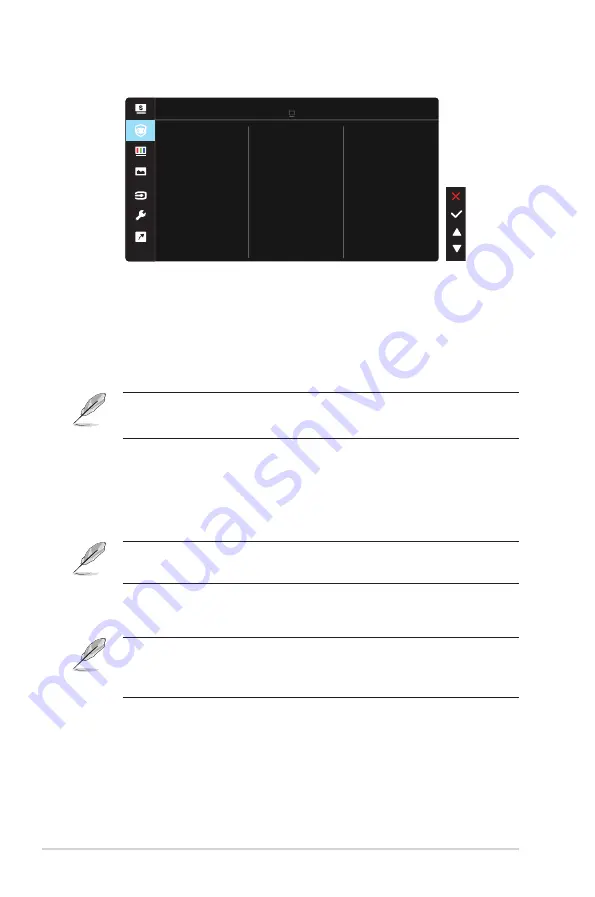
3-2
Chapter 3: General Instruction
2. EyeCare
Eye Care
Standard Mode VGA 1920x1080@60Hz
ASUS VA247
Color Augmentation
Rest Reminder
Blue Light Filter
• Blue Light Filter
: In this function, you can adjust the blue light filter from
0 to max. 0: no changes
;
Max: The higher the level, the less blue light
is scattered. When blue light filter is activated, the default settings of
Standard Mode will be automatically imported. Besides maximum level,
the brightness is user-configurable. Maximum is the optimized setting.
It is compliance with TUV low blue light certification*. The brightness
function is not user configurable.
•
When the user adjusts blue light filter bar to maximum level.
•
*When color augmentation is in default value (50).
• Rest Reminder
: This function provides you a rest reminder according
to how long you set for your working time. For example, a user sets 60
minutes working time and there will be a pop up reminder appeared on
the upper left corner of the monitor for 5 seconds. Press any key to make
this reminder OSD disappeared.
•
When this function is enable, the following functions are not available:
Splendid Demo Mode, GamePlus and QuickFit.
• Color Augmentation
: The adjusting range of color enhancement is from
0 to 100.
•
This function is not available in sRGB mode under Splendid.
•
This function is not available when Reddish or Yellowish is selected in the
Skin Tone menu.













































