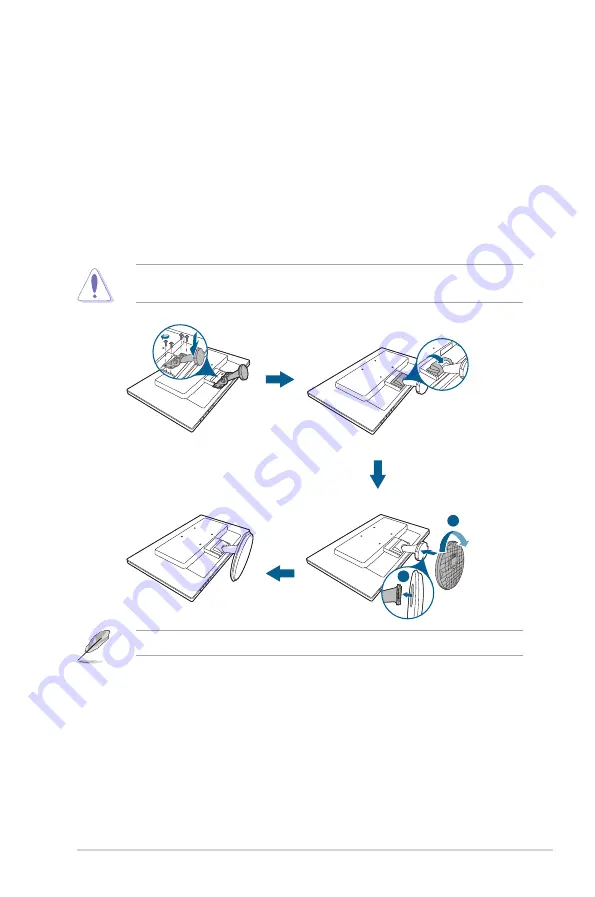
2-1
ASUS VA246 Series LCD Monitor
2.1
Assembling the monitor arm/base
To assemble the monitor base:
1. Have the front of the monitor face down on a table.
2. Place the arm hinge of the stand assembly onto its compartment on the rear
of the monitor.
3.
Attach the base into the arm, making sure the tab on the arm fits into the
groove on the base.
4.
Fix the base to the arm by rotating the base until it fits into place.
We recommend that you cover the table surface with soft cloth to prevent
damage to the monitor.
2
1
Hinge screw size: M4 x 8 mm.
Содержание VA246 Series
Страница 1: ...VA246 Series LCD Monitor User Guide ...
Страница 10: ...x ...
Страница 14: ...1 4 Chapter 1 Product introduction ...
















































