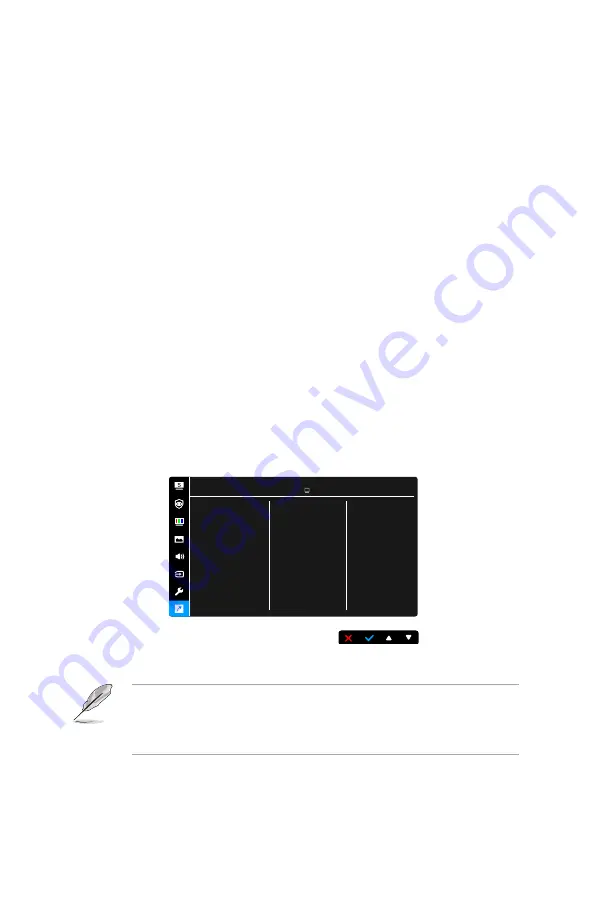
3-8
•
USB charging (VA229QSB only)
:
*
“On” allows the USB downstream ports to generate a 5V/500mA
output when the monitor is turned on or in standby mode.
*
“Off“ allows the USB downstream ports to generate a 5V/500mA
output only when the monitor is turned on.
•
OSD Setup
:
*
Adjusts the OSD timeout from 10 to 120 seconds.
*
Enables or disables the DDC/CI function.
*
Adjusts the OSD background from opaque to transparent.
•
Language
: There are 21 languages for your selection, including English,
French, German, Italian, Spanish, Dutch, Portuguese, Russian, Czech,
Croatian, Polish, Romanian, Hungarian, Turkish, Simplified Chinese,
Traditional Chinese, Japanese, Korean, Thai, Indonesian, Persian.
•
Key Lock
: To disable all function keys. Press the second button from the
right over five seconds to cancel the key lock function.
•
Information
: Shows the monitor information.
•
Power Indicator
: Turns the power LED indicator on/off.
•
Power Key Lock
: Enables or disables the power key.
•
All Reset
: “Yes” allows you to restore the default settings.
8. Shortcut
Defines the functions for Shortcut 1 and 2 buttons.
ASUS VA229QSB
Standard Mode HDMI 1920 x 1080 @ 60Hz
Shortcut 1
Shortcut 2
Shortcut
•
Shortcut 1/Shortcut 2
: selects a function for Shortcut 1 and 2 buttons.
When a certain function is selected or activated, your shortcut key may not
support. Available function choices for shortcut: Blue Light Filter, Splendid,
Brightness, Auto Adjust, Contrast, Color Temp., Volume, GamePlus
,
Rest
Reminder, Color Augmentation.
Содержание VA229Q Series
Страница 1: ...VA229Q VP229Q VP229HE Series LCD Monitor User Guide ...
Страница 10: ...x ...








































