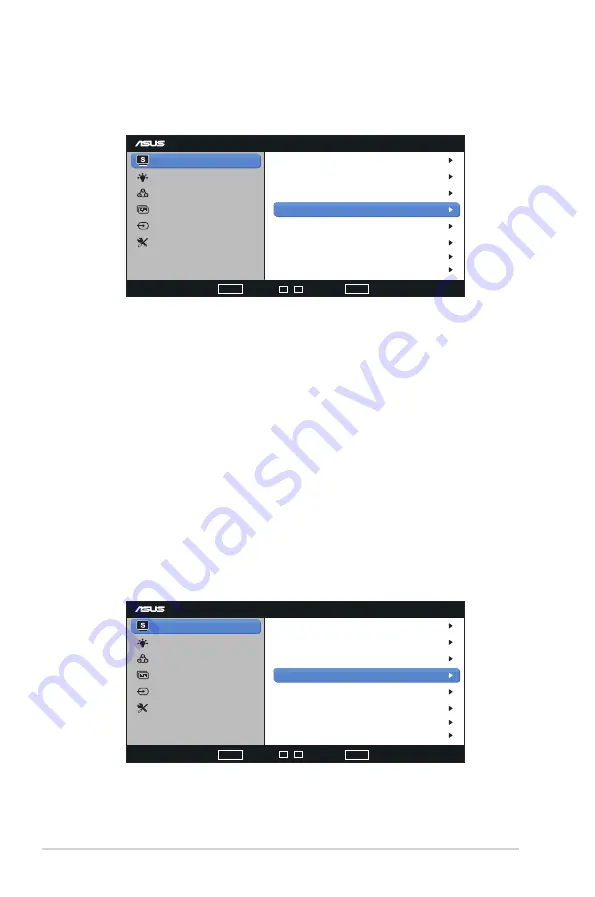
3-1
Chapter 3: General Instruction
3.1
OSD (On-Screen Display) menu
3.1.1
How to reconfigure
VA229
Splendid
Color
Blue Light Filter
Image
Input Select
System Setup
Scenery Mode
Standard Mode
Theater Mode
Game Mode
Night View Mode
sRGB Mode
Reading Mode
Darkroom Mode
AUTO :
EXIT
MENU :
Enter
-
+ :
Move
/
1. Press the
MENU
button to activate the OSD menu.
2. Press
-
and
+
to navigate through the functions. Highlight and activate
the desired function by pressing the
MENU
button. If the function
selected has a sub-menu, press
-
and
+
again to navigate through
the sub-menu functions. Highlight and activate the desired sub-menu
function by pressing the MENU button.
3. Press
-
and
+
to change the settings of the selected function.
4. To exit the OSD menu, press the
AUTO
button. Repeat step 2 and
step 3 to adjust any other function.
3.1.2
OSD Function Introduction
1. Splendid
This function contains eight-functions that you can select for your
preference. Each mode has the Reset selection, allowing you to
maintain your setting or return to the preset mode.
VA229
Splendid
Color
Blue Light Filter
Image
Input Select
System Setup
Scenery Mode
Standard Mode
Theater Mode
Game Mode
Night View Mode
sRGB Mode
Reading Mode
Darkroom Mode
AUTO :
EXIT
MENU :
Enter
-
+ :
Move
/
• Scenery Mode
: This is the best choice for scenery photo displaying with
SplendidPlus Video Intelligence Technology.
Содержание VA229NR
Страница 1: ...VA229NR LCD Monitor User Guide ...























