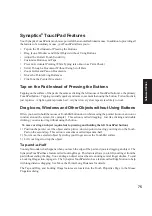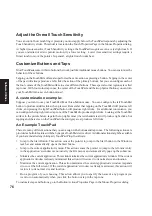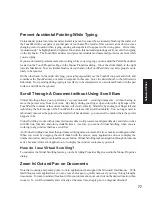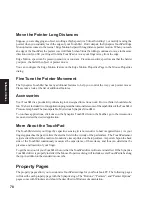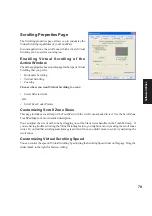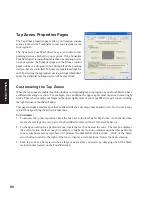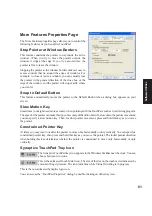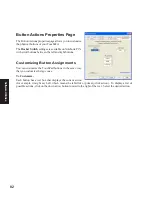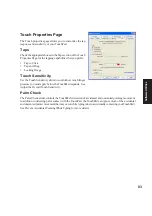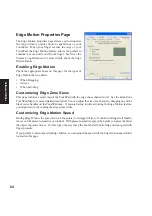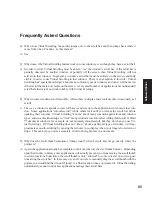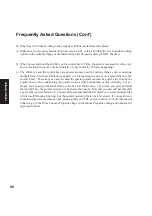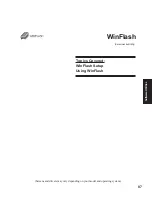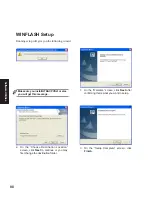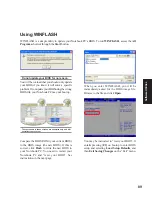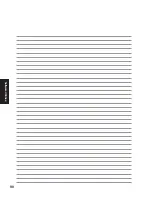89
Software
Utilities
Using WINFLASH
WINFLASH is a simple utility to update your Notebook PC’s BIOS. To run WINFLASH, access the All
Programs shortcut through the Start button.
When you enter WINFLASH, you will be
immediately asked for the BIOS image file.
Browse to the file and click Open.
Compare the BIOS ROM (your current BIOS)
to the BIOS image (the new BIOS). If this is
correct, click Flash to write the new BIOS to
your Notebook PC. You need to restart your
Notebook PC and “reset your BIOS”. See
instructions on the next page.
Do not update your BIOS for no reason.
You will be warned that you should only update
your BIOS if you know it will solve a specific
problem. If you update your BIOS using the wrong
BIOS file, your Notebook PC may not boot up.
The text shown in these screens are examples only and will
not reflect your system.
You may be instructed to “reset your BIOS”. It
entails pressing [F2] on bootup to enter BIOS
setup and selecting Load Setup Defaults, and
then Exit Saving Changes on the “Exit” menu.
Содержание V6V
Страница 1: ...E1797 Dec 2004 Notebook PC Drivers and Utilities User s Manual ...
Страница 11: ...11 Software Drivers Software Drivers ...
Страница 12: ...12 Software Drivers Software Drivers ...
Страница 16: ...16 Software Drivers ...
Страница 32: ...32 Software Drivers ...
Страница 38: ...38 Software Drivers ...
Страница 47: ...47 Software Utilities Software Utilities ...
Страница 48: ...48 Software Utilities Software Utilities ...
Страница 54: ...54 Software Utilities ...
Страница 72: ...72 Software Utilities ...
Страница 90: ...90 Software Utilities ...