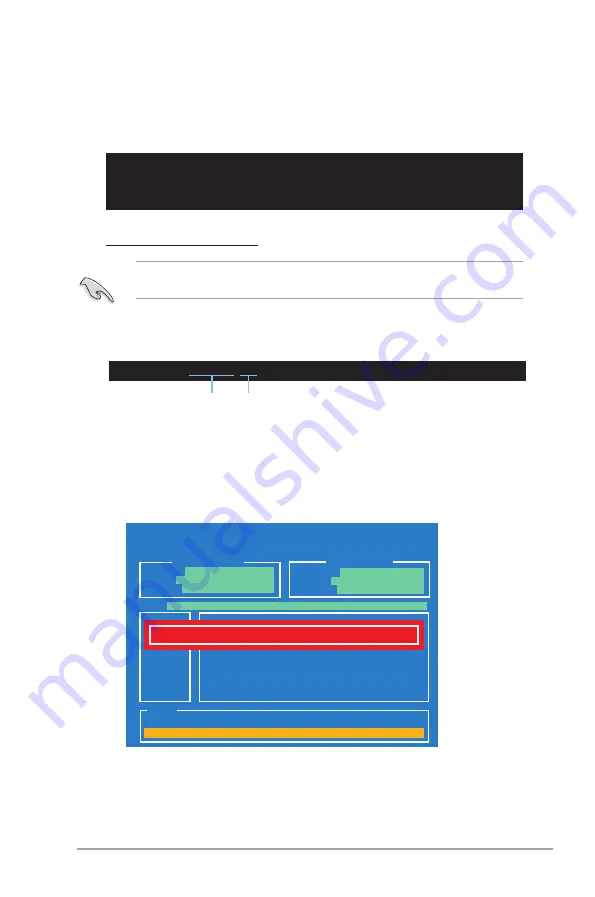
ASUS V-Series P8H61E
4-7
Welcome to FreeDOS (http://www.freedos.org)!
C:\>d:
D:\>
3. When the
Make Disk
menu appears, select the
FreeDOS command prompt
item
by pressing the item number.
4. At the FreeDOS prompt, type
d:
and press <Enter> to switch the disk from
Drive C (optical drive) to Drive D (USB flash drive).
D:\>bupdater /oOLDBIOS1.rom
Filename
Extension
Backing up the current BIOS
Ensure that the USB flash drive is not write-protected and has at least 1024KB free space
to save the file.
1. At the FreeDOS prompt, type
bupdater /o[filename]
and press <Enter>.
The [filename] is any user-assigned filename with no more than eight alphanumeric
characters for the filename and three alphanumeric characters for the extension.
2. The BIOS Updater backup screen appears indicating the BIOS backup process.
When BIOS backup is done, press any key to return to the DOS prompt.
ASUSTek BIOS Updater for DOS V1.07
Current ROM
Update ROM
Note
Saving BIOS:
PATH:
A:\
BOARD:
V-P8H61E
VER:
0208
DATE:
10/19/2010
BOARD:
Unknown
VER:
Unknown
DATE:
Unknown
BIOS backup is done! Press any key to continue.
Содержание V6-P8H61E
Страница 1: ...V Series P8H61E ASUS PC Desktop Barebone User s Manual R ...
Страница 20: ...1 12 Chapter 1 System introduction ...
Страница 42: ...2 22 Chapter 2 Starting up ...






























