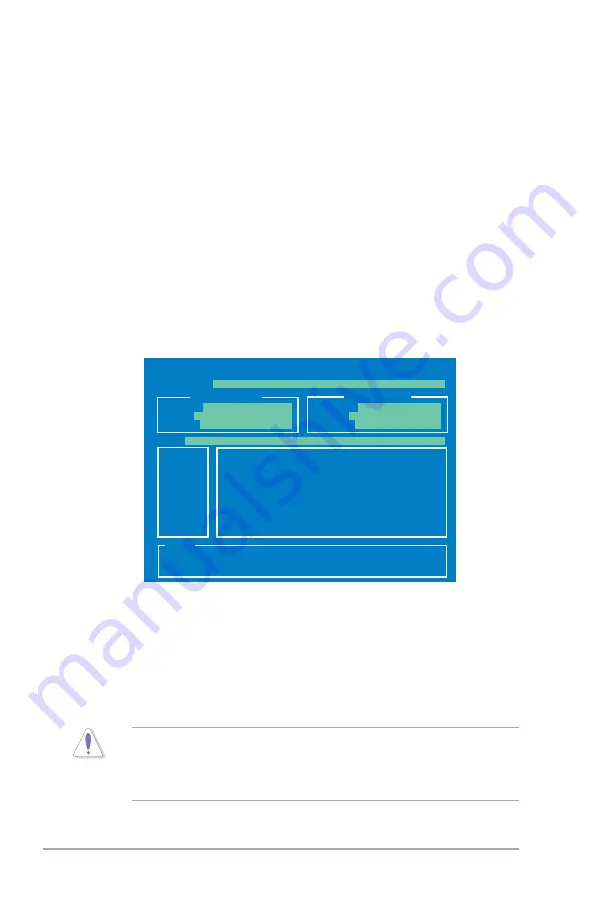
5-6
Chapter 5: BIOS setup
To update the BIOS using EZ Flash 2:
1. Visit the ASUS website (www.asus.com) to download the latest BIOS file for
the motherboard.
2. Save the BIOS file to a floppy disk or a USB flash disk, then restart the
system.
5.1.3
ASUS EZ Flash 2 utility
The ASUS EZ Flash 2 feature allows you to update the BIOS without having to go
through the long process of booting from a floppy disk and using a DOS-based
utility. The EZ Flash 2 utility is built-in the BIOS chip so it is accessible by pressing
<Alt> + <F2> during the Power-On Self Tests (POST).
(2) Enter BIOS setup program. Go to the
Tools
menu to select
EZ Flash2
and press <Enter> to enable it.
You can switch between drives by pressing <Tab> before the correct file
is found. Then press <Enter>.
3. You can launch the EZ Flash 2 by two methods.
(1)
Insert the floppy disk / USB flash disk that contains the BIOS file to the
floppy disk drive or the USB port.
Press <Alt> + <F2> during POST to display the following.
• This function can support devices such as USB flash disk, or floppy disk
with
FAT 32/16
format and single partition only.
• Do not shut down or reset the system while updating the BIOS to prevent
system boot failure!
4. When the correct BIOS file is found, EZ Flash 2 performs the BIOS update
process and automatically reboots the system when done.
ASUSTek EZ Flash 2 BIOS ROM Utility V3.25
Current ROM
Update ROM
A:
C:
Note
[Enter] Select or Load [B] Backup [ESC] Exit
[Tab] Switch [Up/Down/Home/End] Move
FLASH TYPE:
MXIC 25L8005
PATH:
C:\
BOARD:
P5QL-M V-P5P43
VER:
0205 (H:00 B:03)
DATE:
09/01/08
BOARD:
Unknown
VER:
Unknown
DATE:
Unknown
Содержание V-Series P5P43
Страница 1: ...V Series P5P43 ASUS PC Desktop Barebone User Manual ...
Страница 12: ...xii ...
Страница 44: ...2 26 Chapter 2 Basic installation ...
Страница 50: ...3 6 Chapter 3 Starting up Ulead Photolmpact 12 SE Installs the Photolmpact image editing software ...
Страница 62: ...3 18 Chapter 3 Starting up ...
Страница 74: ...4 12 Chapter 4 Motherboard info ...
Страница 112: ...5 38 Chapter 5 BIOS setup ...
















































