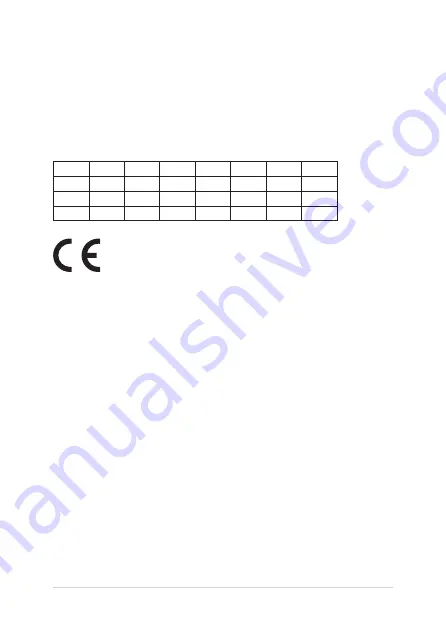
Notebook PC E-Manual
87
CE Mark Warning
This device complies with the R&TTE Directive 1999/5/EC (replaced in 2017 by RED
2014/53/EU), the EMC Directive 2004/108/EC (replaced in April 2016 by 2014/30/
EU), and the Low Voltage Directive 2006/95/EC (replaced in April 2016 by 2014/35/
EU) issued by the Commission of the European Community.
Countries where the device will be sold to:
AT
BE
BG
CH
CY
CZ
DE
DK
EE
ES
FI
FR
GB
GR
HU
IE
IT
IS
LI
LT
LU
LV
MT
NL
NO
PL
PT
RO
SE
SI
SK
TR
Содержание UX530UX
Страница 1: ...E12520 Revised Edition V2 February 2017 E Manual ...
Страница 12: ...12 Notebook PC E Manual ...
Страница 13: ...Notebook PC E Manual 13 Chapter 1 Hardware Setup ...
Страница 15: ...Notebook PC E Manual 15 15 LCD model ...
Страница 26: ...26 Notebook PC E Manual ...
Страница 27: ...Notebook PC E Manual 27 Chapter 2 Using your Notebook PC ...
Страница 30: ...30 Notebook PC E Manual Lift to open the display panel Press the power button ...
Страница 40: ...40 Notebook PC E Manual ...
Страница 41: ...Notebook PC E Manual 41 Chapter 3 Working with Windows 10 ...
Страница 60: ...60 Notebook PC E Manual ...
Страница 61: ...Notebook PC E Manual 61 Chapter 4 Power On Self Test POST ...
Страница 73: ...Notebook PC E Manual 73 Tips and FAQs ...
Страница 80: ...80 Notebook PC E Manual ...
Страница 81: ...Notebook PC E Manual 81 Appendices ...
Страница 99: ...Notebook PC E Manual 99 German Greek Italian Portuguese Spanish Swedish ...
Страница 104: ...104 Notebook PC E Manual ...
















































