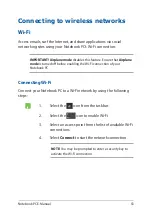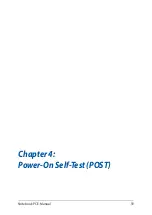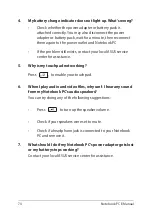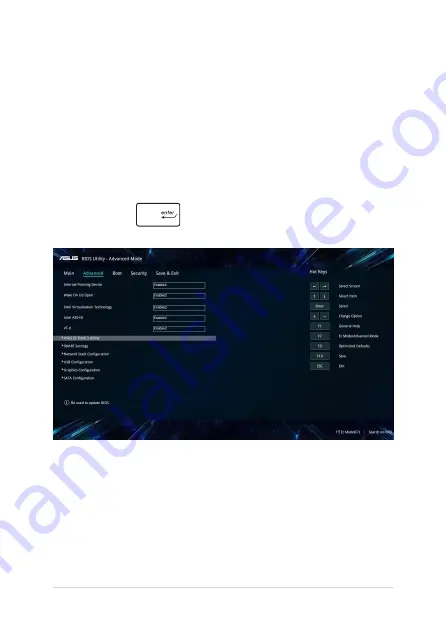
66
Notebook PC E-Manual
To update the BIOS:
1.
Verify the Notebook PC’s exact model then download the latest
BIOS file for your model from the ASUS website.
2.
Save a copy of the downloaded BIOS file to a flash disk drive.
3.
Connect your flash disk drive to your Notebook PC.
4.
Restart your Notebook PC then access the BIOS settings.
5.
From the BIOS menu, select Advanced > ASUS EZ Flash 3 Utility,
then press
.
Содержание UX431FN
Страница 12: ...12 Notebook PC E Manual ...
Страница 13: ...Notebook PC E Manual 13 Chapter 1 Hardware Setup ...
Страница 24: ...24 Notebook PC E Manual ...
Страница 25: ...Notebook PC E Manual 25 Chapter 2 Using your Notebook PC ...
Страница 28: ...28 Notebook PC E Manual Lift to open the display panel Press the power button ...
Страница 38: ...38 Notebook PC E Manual ...
Страница 39: ...Notebook PC E Manual 39 Chapter 3 Working with Windows 10 ...
Страница 58: ...58 Notebook PC E Manual ...
Страница 59: ...Notebook PC E Manual 59 Chapter 4 Power On Self Test POST ...
Страница 71: ...Notebook PC E Manual 71 Tips and FAQs ...
Страница 78: ...78 Notebook PC E Manual ...
Страница 79: ...Notebook PC E Manual 79 Appendices ...
Страница 92: ...92 Notebook PC E Manual German Greek Italian Portuguese Spanish Swedish ...