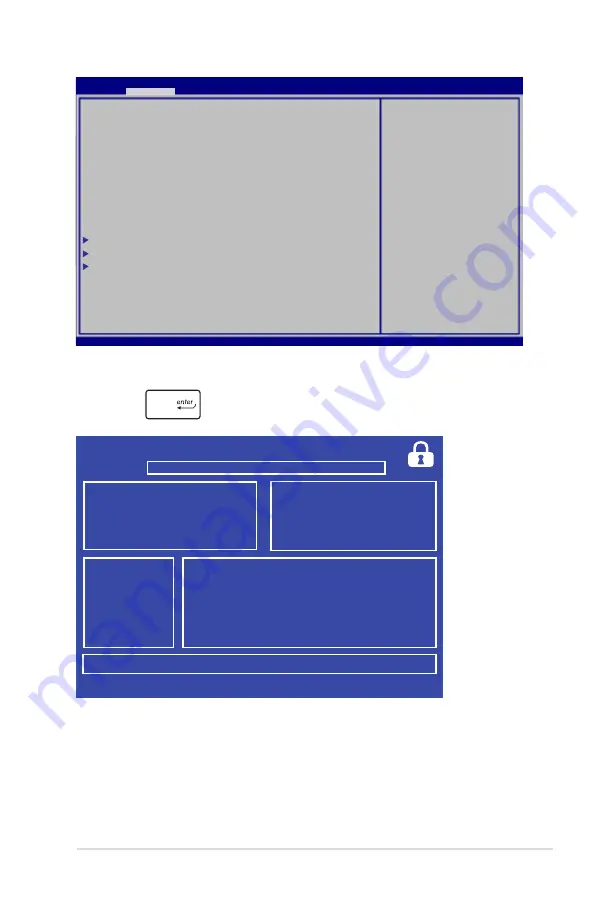
Notebook PC E-Manual
69
6. Locate your downloaded BIOS file in the flash disk drive then
press
.
7. After the BIOS update process, select
Exit > Restore Defaults
to
restore the system to its default settings.
ASUSTek Easy Flash Utility
FSO
FS1
FS2
FS3
0 EFI
<DIR>
[
←→]:
Switch [
↑↓]:
Choose [q]: Exit
Current BIOS
Platform: U38N
Version: 102.T95
Build Date: Sep 5 2012
Build Time: 09:16:51
New BIOS
Platform: Unknown
Version: Unknown
Build Date: Unknown
Build Time: Unknown
FLASH TYPE:
Winbond 25X/Q Series
Aptio Setup Utility - Copyright (C) 2011 American Megatrends, Inc.
POST Logo Type
[Static]
Start Easy Flash
Play POST Sound
[No]
Speaker Volume
[4]
Internal Pointing Device
[Enabled]
Wake On Lid Open
[Enabled]
Power Off Energy Saving
[Enabled]
Legacy USB Support
[Enabled]
USB 3.0 Support
[Enabled]
ASUS USB in battery mode [Disabled]
Trusted Computing
SATA Configuration
Network Stack
Press Enter to run the
utility to select and
update BIOS.
Aptio Setup Utility - Copyright (C) 2012 American Megatrends, Inc.
Main
Advance
Boot Security Save & Exit
→←
: Select Screen
↑↓
: Select Item
Enter: Select
+/— : Change Opt.
F1 : General Help
F9 : Optimized Defaults
F10 : Save & Exit
ESC : Exit
Version 2.15.1226. Copyright (C) 2012 American Megatrends, Inc.
Содержание U38D
Страница 1: ...Notebook PC E Manual ...
Страница 11: ...Notebook PC E Manual 11 Chapter 1 Hardware Setup ...
Страница 19: ...Notebook PC E Manual 19 Chapter 2 Using your Notebook PC ...
Страница 21: ...Notebook PC E Manual 21 Lift to open the display panel Press the power button ...
Страница 31: ...Notebook PC E Manual 31 Chapter 3 Working with Windows 8 ...
Страница 53: ...Notebook PC E Manual 53 Chapter 4 ASUS apps ...
Страница 60: ...60 Notebook PC E Manual ...
Страница 61: ...Notebook PC E Manual 61 Chapter 5 Power on Self Test POST ...
Страница 74: ...74 Notebook PC E Manual ...
Страница 75: ...Notebook PC E Manual 75 Appendices ...






























