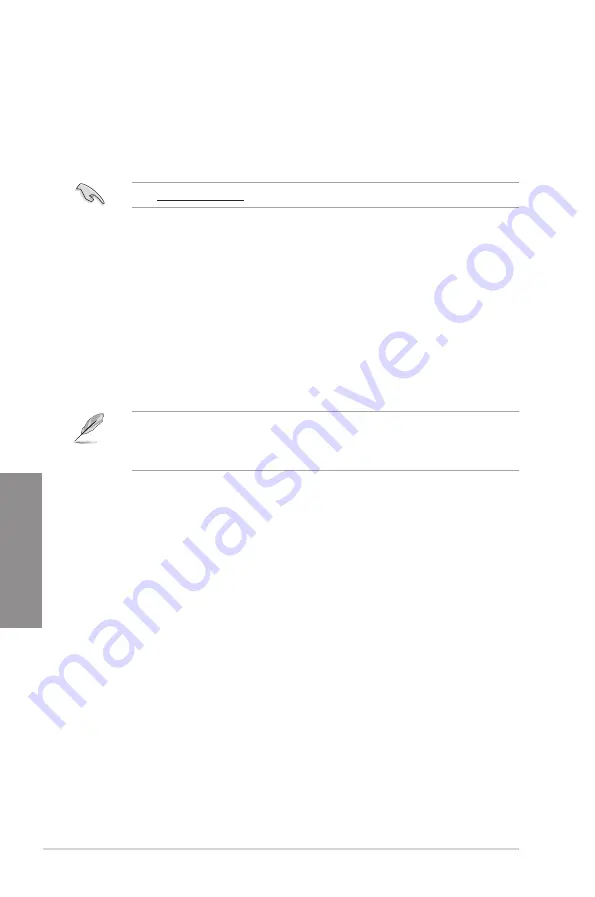
3-26
Chapter 3: BIOS Setup
C
h
ap
te
r
3
3.11
Updating BIOS
The ASUS website publishes the latest BIOS versions to provide enhancements on system
stability, compatibility, and performance. However, BIOS updating is potentially risky. If
there is no problem using the current version of BIOS, DO NOT manually update the BIOS.
Inappropriate BIOS updating may result to system s failure to boot. Carefully follow the
instructions in this chapter to update your BIOS when necessary.
Visit http://www.asus.com
to download the latest BIOS le for this motherboard.
The following utilities allow you to manage and update the motherboard BIOS setup program.
1.
EZ Update: Updates the BIOS in Windows
®
environment.
2.
ASUS EZ Flash 3: Updates the BIOS using a USB ash drive.
3.
ASUS CrashFree BIOS 3: Restores the BIOS using the motherboard support DVD or a
USB ash drive when the BIOS le fails or gets corrupted.
3.11.1
EZ Update
The EZ Update is a utility that allows you to update the motherboard BIOS in Windows
®
environment.
EZ Update requires an Internet connection either through a network or an ISP
(Internet Service Provider).
This utility is available in the support DVD that comes with the motherboard package.
Содержание TUF Z270 MARK 2
Страница 1: ...Motherboard TUF Z270 MARK 2 ...
Страница 36: ...1 22 Chapter 1 Product Introduction Chapter 1 ...
Страница 42: ...2 6 Chapter 2 Basic Installation Chapter 2 To uninstall the CPU heatsink and fan assembly ...
Страница 43: ...ASUS TUF Z270 MARK 2 2 7 Chapter 2 To remove a DIMM 2 1 4 DIMM installation ...
Страница 47: ...ASUS TUF Z270 MARK 2 2 11 Chapter 2 2 1 9 M 2 installation Supported M 2 type varies per motherboard ...
Страница 51: ...ASUS TUF Z270 MARK 2 2 15 Chapter 2 Connect to 4 Speakers Connect to 6 Speakers Connect to 8 Speakers ...
Страница 82: ...3 30 Chapter 3 BIOS Setup Chapter 3 ...















































