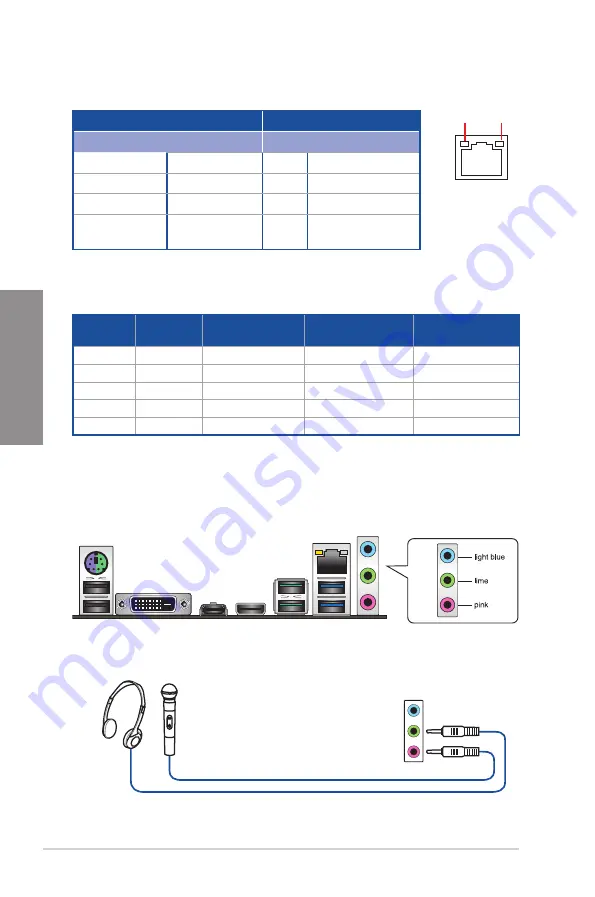
2-12
Chapter 2: Basic Installation
C
h
ap
te
r
2
** Audio 2, 4, 6 or 8-channel con guration
Port
Headset
2-channel
4-channel
6-channel
8-channel
Light Blue
Line In
Line In
Line In
Side Speaker Out
Lime
Line Out
Front Speaker Out
Front Speaker Out
Front Speaker Out
Pink
Mic In
Mic In
Mic In
Mic In
Orange
–
–
Center/Sub woofer
Center/Sub woofer
Black
–
Rear Speaker Out
Rear Speaker Out
Rear Speaker Out
2.2.2
Audio I/O connections
Audio I/O ports
* LAN ports LED indications
SPEED
LED
ACT/LINK
LED
LAN port
Activity Link LED
Speed LED
Status
Description
Status
Description
Off
No link
Off
10 Mbps connection
Orange
Linked
Orange 100 Mbps connection
Orange (Blinking) Data activity
Green
1 Gbps connection
Orange (Blinking
then steady)
Ready to wake up
from S5 mode
Connect to Headphone and Mic
Содержание TUF X470-PLUS GAMING
Страница 1: ...Motherboard TUF X470 PLUS GAMING ...
Страница 14: ...xiv ...
Страница 36: ...2 6 Chapter 2 Basic Installation Chapter 2 2 1 4 DIMM installation To remove a DIMM ...
Страница 40: ...2 10 Chapter 2 Basic Installation Chapter 2 2 1 9 M 2 installation Supported M 2 type varies per motherboard ...
Страница 46: ...2 16 Chapter 2 Basic Installation Chapter 2 ...






























