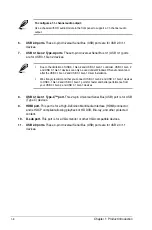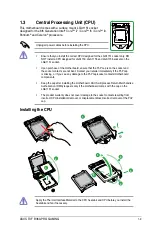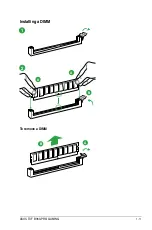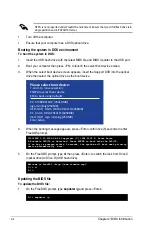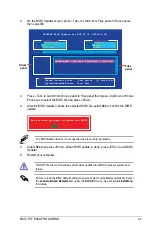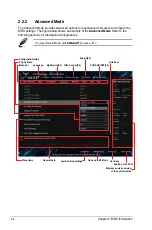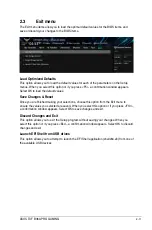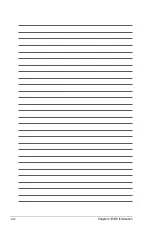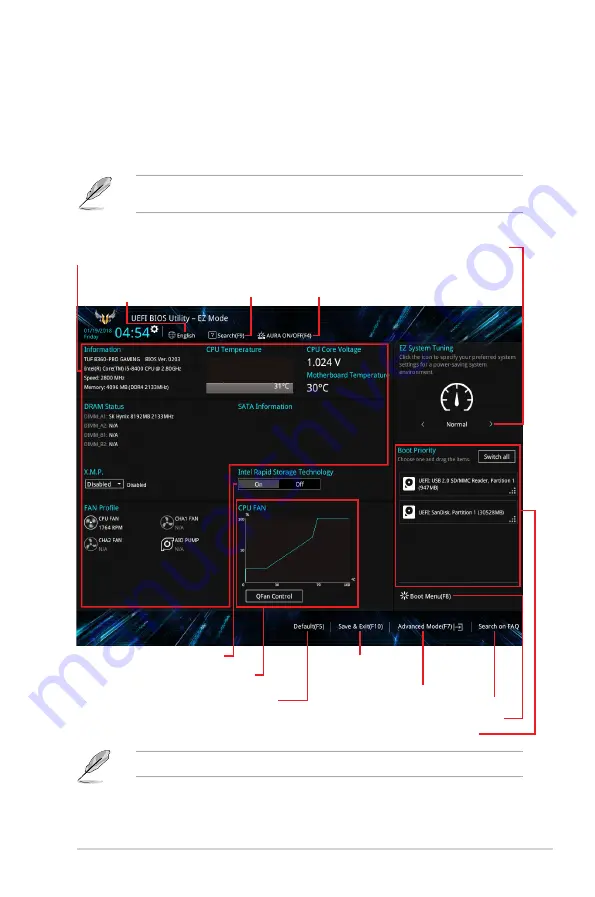
2.2.1
EZ Mode
By default, the EZ Mode screen appears when you enter the BIOS setup program. The EZ
Mode provides you an overview of the basic system information, and allows you to select the
display language, system performance mode, fan profile and boot device priority. To access
the Advanced Mode, click
Advanced Mode(F7)
or press <F7>.
The default screen for entering the BIOS setup program can be changed. Go to the
Setup
Mode
item in the
Boot menu
.
The boot device options vary depending on the devices you installed to the system.
Selects the display language
of the BIOS setup program
Displays a quick overview
of the system status
Displays the system properties of the selected mode.
Click < or > to switch EZ System Tuning modes
Loads optimized
default settings
Displays the CPU Fan’s speed. Click
the button to manually tune the fans
Enables or disables the SATA RAID mode
for Intel Rapid Storage Technology
Saves the changes
and resets the system
Click to display boot devices
Selects the boot device priority
Click to go to Advanced mode
Search on the FAQ
Search(F9)
AURA ON/OFF(F4)
ASUS TUF B360-PRO GAMING
2‑7
Содержание TUF B360-PRO GAMING
Страница 1: ...Motherboard TUF B360 PRO GAMING ...
Страница 10: ...x ...
Страница 21: ...ASUS TUF B360 PRO GAMING 1 11 B A A 1 2 B A Installing a DIMM To remove a DIMM ...
Страница 22: ...1 12 Chapter 1 Product Introduction ...
Страница 34: ...2 12 Chapter 2 BIOS Information ...