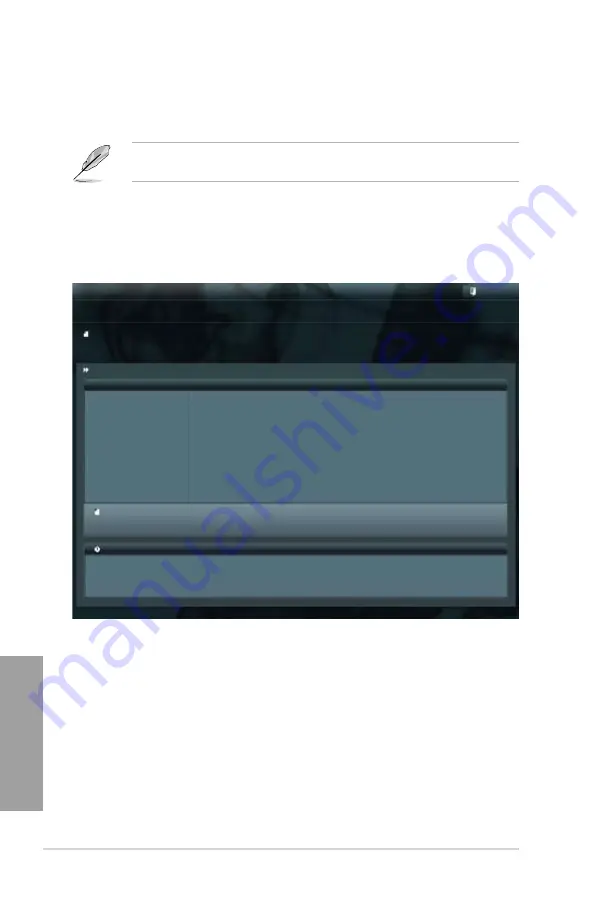
5-2
Chapter 5: BIOS setup
Chapter 5
5.1.2
ASUS EZ Flash 2
The ASUS EZ Flash 2 allows you to update the BIOS without using a DOS-based
utility.
Before you start using this utility, download the latest BIOS from the ASUS website
at www.asus.com.
To update the BIOS using EZ Flash 2
1. Insert the USB flash disk that contains the latest BIOS file to the USB port.
2. Enter the BIOS setup program. Go to the
Tool
menu to select
ASUS
EZ
Flash 2 Utility
and press <Enter> to enable it.
Flash Info
MODEL: Z9PA-D8
VER: 3005
DATE: 07/25/2012
Exit
[Enter] Select or Load [Tab] Switch [Up/Down/PageUp/PageDown/Home/End] Move [Esc] Exit [F2] Backup
fs0:\
Drive
Folder Info
fs0:\
12/09/10 10:23p
4194304
Z9PA-D8.ROM
fs1:\
ASUSTek EZ Flash 2 Utility V01.04
File Infor
MODEL:
VER:
DATE:
Help Info
3. Press <Tab> to switch to the
Drive
field.
4. Press the Up/Down arrow keys to find the USB flash disk that contains the latest
BIOS, and then press <Enter>.
5. Press <Tab> to switch to the
Folder Info
field.
6. Press the Up/Down arrow keys to find the BIOS file, and then press <Enter> to
perform the BIOS update process. Reboot the system when the update process
is done.
Содержание TS700-X7/PS4
Страница 1: ...TS700 X7 PS4 Pedestal 5U Rackmount Server User Manual ...
Страница 14: ...xiv ...
Страница 22: ...1 8 Chapter 1 Product introduction Chapter 1 ...
Страница 56: ...3 4 Chapter 3 Installation options Chapter 3 ...
Страница 57: ...TS700 X7 PS4 4 1 Chapter 4 Motherboard info 4 4 1 Motherboard layout ...
Страница 122: ...5 46 Chapter 5 BIOS setup Chapter 5 ...
Страница 188: ...7 28 Chapter 7 Driver installation Chapter 7 6 Click Finish to complete the installation and exit the wizard ...
Страница 200: ...A 6 Appendices Appendices ...






























